Flashback: Creating Thumbnail Galleries of Your Pictures
by Tim Robinson, in the December 2006 issue
updated by Andrew Strick (Stricktoo)
I take pictures with my digital camera every time I get a chance to head into the mountains around Denver, CO. Like most people, I fail to organize the pictures when I download them and they just accumulate in the date-coded folders on my computer. That worked fine for a while, but I needed something to make it easier to locate a favorite from among the many I had accumulated. I was tired of searching through individual folders, and thought there might be an easier and less time consuming way to do this.
Here's how my pictures used to display when browsing in Konqueror:
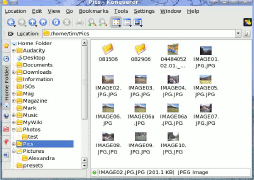
As you can see there were some pictures in the main folder and other folders contained more of my pictures. So I went searching on the main PCLinuxOS forum and found a post from "houstoncarl" and an answer from Sal that showed me how to achieve it. SO here it is:
Open Konqueror as a file manager (not a web browser) and go to the Tools menu and select "Create Image Gallery". A dialog box opens:
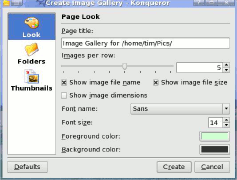
Here you can select "Show image file name" and "Show Image file size." I then chose 5 image per row, but you can change that as you wish. Next click on the "Folders" icon on the left portion of the box.
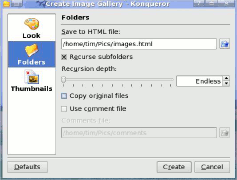
I elected to Recurse subfolders as there were several such folders in my main folder. That avoided having to perform this procedure on each folder separately. Next click on the "Thumbnails" icon beneath the "Folders" icon:
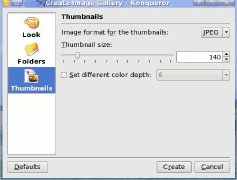
I stayed with the default values shown. Now click on the "Create" button and let the function run. Depending on how many pictures and subfolders there are, this may take some time. When it completes, refresh the view and you will see that you now have a Thumbs folder and a new file "Images.html."
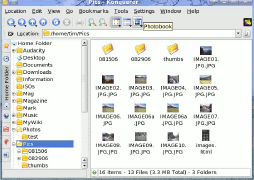
To see your new gallery open images.html with your browser. I used Firefox, and this what it looked like:
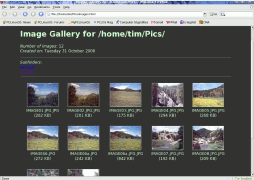
Now you have a very professional looking thumbnail gallery. Note that there are links already there to any subfolders that existed in the main folder. Click on them and you will see a similar thumbnail display for the pictures in that subfolder. Clicking on any of the thumbnails will open the full size picture. The "back" button will return you to the thumbnail view.
Do you have a whole slew of baby pictures you'd like to give to Grandma and Grandpa? Try this, then burn the top level folder and other folders therein to a CD. Instruct Grandma and Grandpa how to open the "images.html" file on their computer. The Grandparents will love this as a holiday or birthday gift (or just because...).
