| Previous
Page |
PCLinuxOS
Magazine |
PCLinuxOS |
Article List |
Disclaimer |
Next Page |
Two "Life-Changing" Firefox Add-ons |
|
by Paul Arnote (parnote) I'm a diehard Firefox fan. Having used it since it came out, it just works the way I want and need it to work. And, just as for any Firefox user, I have a collection of must-have add-ons that I use with it. Yes, the switch to Firefox Quantum was a little painful for me, since I had to give up a few of my absolute favorite must-have add-ons. The developers of those add-ons had chosen to not conform to the new add-on architecture that Firefox Quantum brought with it. But, I found replacements for most of them, and life went on.  Oh, I've tried other browsers. For a while, I was a fan of Chromium in its early days. I've always been rather suspicious of Google Chrome, with its "phone home to Google with a report on everything you do" tendencies. Plus, Google Chrome memory management just plain sucks. Google Chrome tends to just devour CPU cycles and RAM like free samples of cotton candy at the state fair. Opera just felt "odd" to me. It represents a different way of thinking about the web. Midori, for its speed and small size, is just too light for many of the things I expect my web browser to do. That's just the tip of the iceberg. I've tried most of the browsers that are in the PCLinuxOS repository, at one time or another. Does that mean that I think Firefox is perfect? Nope. There are some changes that I would like to see. While I feel that Firefox has the best memory management of all of the full-featured browsers available, it could be better (of course, it would be helpful if I didn't have so many open tabs at one time, too). And, I wish it took a background snapshot of all of my open tabs, so that I can easily restore them when I close out the wrong Firefox window (when I have multiple Firefox windows open … like when I'm streaming media in a separate Firefox window). However, you didn't start reading this article to hear me wax on enthusiastically about my love of Firefox. I have discovered two Firefox add-ons that, for me, have been a panacea. One fixes an evolving and ongoing problem, while the other helps make Firefox faster and more efficient. AutoplayStopper  I know I've written at least twice in this magazine about how annoying autoplaying media is. You're scrolling along through a web page, and all of a sudden video and LOUD audio start playing. The MLB website is especially notorious for automatically playing media. Just because there was one video you wanted to watch, it will then play all the media on the page as you scroll through. Grrrrrrr! I want to decide what to watch, when I want to watch it, if I even want to watch it at all. AutoplayStopper, by RandPC, fixes all of that. Curiously, it shows up in your list of add-ons as AutoplayStopper, but is listed on the add-on site as Halt VideoAutoplay. Whatever name it goes by, it has stopped automatic playing of video in its tracks on my computer. This add-on is a life changer when autoplay media literally drives you up the proverbial wall. It returns control to ME, the user, to decide what I want to watch, and when I want to watch it. Heck, sometimes I might actually want to read the article before watching the video. Yes, Mozilla is working on methods to stop the autoplay of media elements. But, their methods are evolving and ever-changing. So, what works in one version may not work two or three versions later. Then, you have to work to find the new settings and try to adapt. This add-on works without jumping through those hoops. 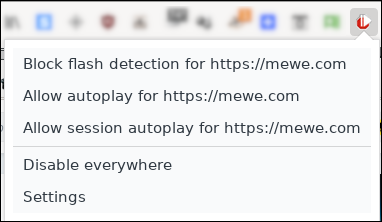 Left clicking your mouse on the AutoplayStopper icon on your Firefox toolbar (top far right in the image above) brings up a menu to allow you quick access to common functions for the add-on. 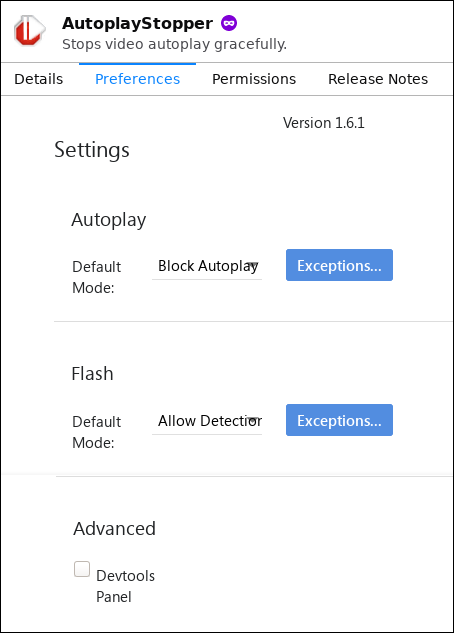 Clicking on the "Settings" option in the menu will allow you to further fine tune the performance of AutoplayStopper, allowing automatic playback of videos on selected sites, while preventing them everywhere else. The default setting is to block them everywhere. As for the MLB site that autoplays every baseball video on the page once you play just one video, those videos no longer autoplay. Hall-e-lu-jah! Sleep Mode 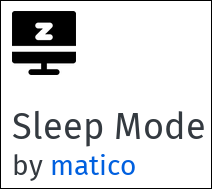 The Sleep Mode add-on, by matico, puts all of your other tabs except for the one you're currently working in, to "sleep." According to the description on the add-on's page, "Sleep Mode will temporarily put all tabs to sleep mode for saving RAM memory, saving battery and make your computer/laptop faster." 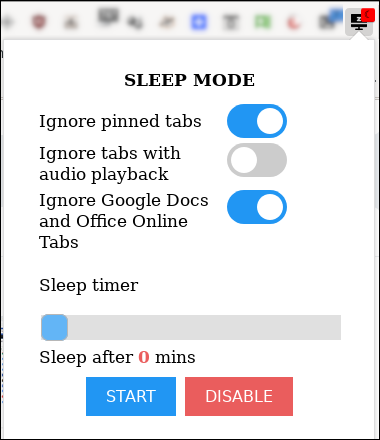 Left clicking your mouse on the Sleep Mode icon (upper top right of image above) will bring up additional controls to allow you to further tailor the add-on to your liking. I have turned on "Ignore pinned tabs," since I always have three tabs that are always pinned: Gmail, the PCLinuxOS Forum, and the magazine's website. If you have tabs that have audio playback within them, you can prevent them from going to "sleep" as well. Since I use Google Docs frequently (writing magazine articles), that option is also turned on to prevent those tabs from going to "sleep." The sleep timer defaults to "0" (zero), which means that as soon as you leave a tab, it immediately goes to sleep. Currently, the sleep timer does not appear to function. Setting it to anything other than zero, the tabs still immediately go to sleep as soon as you switch to another tab. Once you've made all of the selections you want, select the "Start" button, and your changes will be implemented. After more than a week of using this add-on, I've discovered that when you restart Firefox, you have to also go in and specifically turn it on by hitting the "Start" button. Until you do that, the add-on has no effect on your tabs.  When a tab is "asleep," there is a little crescent moon displayed on the tab between the page icon and the title of the page. Switching to a "sleeping" tab causes that tab to "wake up" and the previous tab you were using goes to "sleep." 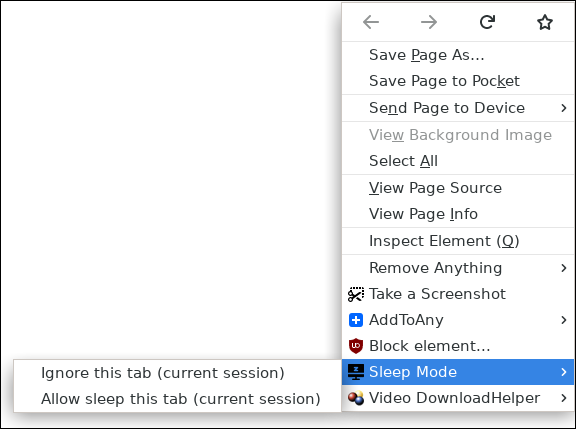 You can also exempt any particular tab from going to "sleep" by right clicking your mouse on that page, and selecting "Sleep Mode" and the action you want from the Firefox context menu. I have found that pages containing forms do not perform especially well after being put to sleep, so those pages may be good candidates for "Ignore this tab (current session)." Google News is another site that wants to automagically reload every time you wake it from a slumber, so you might want to also ignore similar sites, as well. You can always revert back to allowing a particular tab to go to "sleep" by selecting "Allow sleep this tab (current session)" from the context menu. While Firefox does an admirable job with memory management, the Sleep Mode add-on assists Firefox with the task. By putting your tabs to sleep, you can cut the amount of memory used by Firefox by almost half. Any time you save some RAM, you free it up for use by other programs and aspects of your system to use. Remember when I shouldered some of the blame for Firefox's memory footprint earlier by admitting that I often have lots of tabs open at once? For example, while writing this article in Google Docs, I've had (at times) more than 20 tabs opened up. With the Sleep Mode add-on in use, I've noticed that Firefox is much more responsive, as is the rest of my system. After all of this time, I'm pretty sure my bad habits aren't going to change. It's just how I work. The Sleep Mode add-on saves me from my own shortcomings and bad habits. Summary I'm fully aware that each user will have their own unique needs, so what I may think is "life changing" may be a big "so what" to someone else. However, I don't think I'm all that different from most users. I think I have a lot of company, actually. So, give these Firefox add-ons a try. It just may help make for happier surfing. |



