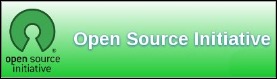| Previous
Page |
PCLinuxOS
Magazine |
PCLinuxOS |
Article List |
Disclaimer |
Next Page |
Too Long, Didn't Read |
|
by Peter Kelly (critter) Learning to use a computer can be a difficult and frustrating experience. Modern point and click graphical interfaces have made things somewhat simpler than the original DOS or Unix text terminal interfaces. Surprisingly though, and to the horror of many Windows migrants, the text terminal is still used by many Linux users, and in some cases, it is the only way to resolve a problem. Unfortunately learning to use the Linux 'command line' interface is hampered by the dated style and technical nature of the provided documentation which comes in the form of 'man pages' and the difficult to navigate but comprehensive info system. Most times you simply want a quick reminder of what to type and what options are available. What you get is often more confusing than enlightening. For example, The tar command is often used, sometimes in conjunction with a compression utility, to bundle several files together for purposes of backup or archiving. From the man page I get over a thousand lines of accurate, but confusing to most, instructions including paragraphs such as this:
DESCRIPTION Yes, this describes what it does but do I really have to wade through reams of such text just to find out how to use one command? Not any more. There is now a real alternative in the form of a Linux community project called TLDR (an acronym meaning Too Long, Didn't Read - which is rather appropriate). Using this system we get:
$ tldr tar That is the complete output from this command and is usually enough. There are currently over 500 tldr man pages and the project is currently still active. 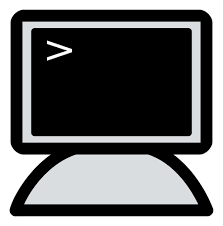 Installation The Distrowatch website recently carried an article describing tldr and has a link through which you can access the pages, but there are many other clients available to access this information. As this is most useful when in a bash terminal session, it makes sense to have a bash client which will display the information without leaving the terminal. Such a client has been produced by Ray Lee and is available on GitHub. Tldr is Linux distribution agnostic and setup is extremely simple. Open a terminal and type in the following lines.
mkdir -p ~/bin The curl command does the downloading and is extremely quick. Now, in a plain text editor, add the following to your ~/.bashrc file. This may not be necessary depending on your setup but will not cause any problems. export PATH=~/bin:$PATH Restart the terminal and you should be good to go! Typing just tldr in the terminal gives this usage information
USAGE: tldr [options] <command> The client caches a copy of all pages and the index locally under /home/{user}/.config/tldr. By default, the cached copies will expire in 14 days. Note: {user} will be the name of the user where you created the bin directory above. If you want this to also be available when you are working as root (recommended) then you will have to install it again as root. Now, when I can't remember the option for showing a long, sorted directory listing:
tldr ls And there it is, ls -lS. |