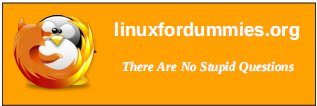| Previous
Page |
PCLinuxOS
Magazine |
PCLinuxOS |
Article List |
Disclaimer |
Next Page |
Control Your Collections With Data Crow |
|
By Alessandro Ebersol (Agent Smith) 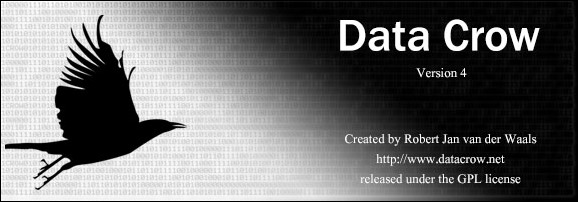 Programs to control collections abound: Tellico, GCstar, Griffith, Ant Movie Catalog, among others. But we can also say that there are Ferraris and Porsches. Why then, Lamborghinis? The answer is: Each one is excellent, depending on the customer's taste and for what it is used. Data Crow is the same thing. It is another collections manager program, but at the same time, it is different from the others, with features that set it apart from the rest. What is the Data Crow? The definition, from its site http://www.datacrow.net/: "Data Crow is the ultimate cataloger and media organizer. You always wanted to manage all your collections in one product? You want a product you can customize to your needs? Your search is over! Using Data Crow you can catalog all your collectibles, no matter how big your collection is. Using the excellent online services you can retrieve the information about your books, software, games and movies. This combined with the file import, where you can analyze information from your e-book files, software, images, music and movies, saving a lot of typing." Data Crow is a software powered by HSQLDB (Hyper Structured Query Language Database), which gives it versatility, power and robustness. Installing Data Crow Go to http://www.fosshub.com/Data-Crow.html and choose Download Data Crow Installer (Linux, Mac, ...). You should download the file datacrow_4_1_0_installer.zip. It is interesting to note that Data Crow supports eight languages natively. Unzip the file, and give executable permission to the installer.sh file (chmod + x filename) to start the installation of Data Crow. The installation dialog should appear below. 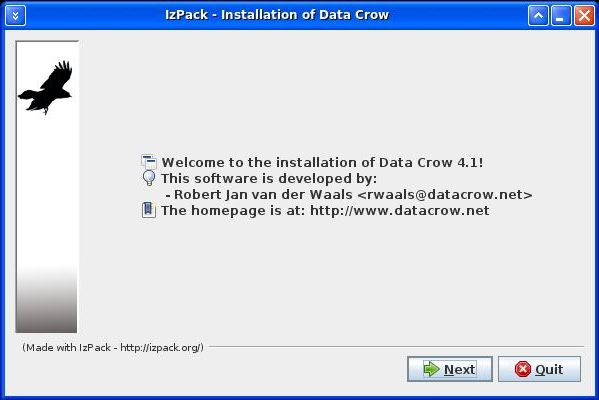 Click Next. 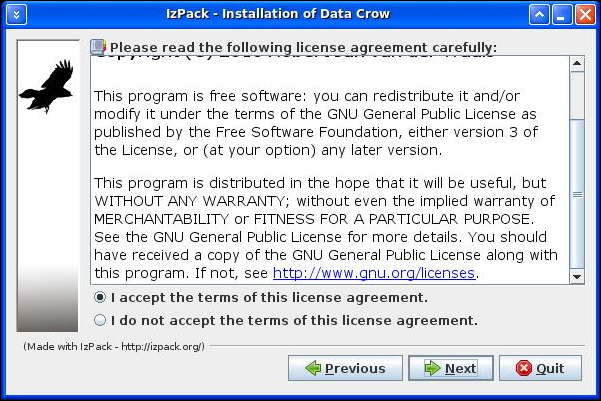 Accept the license, which is GPL3, and continue the installation. 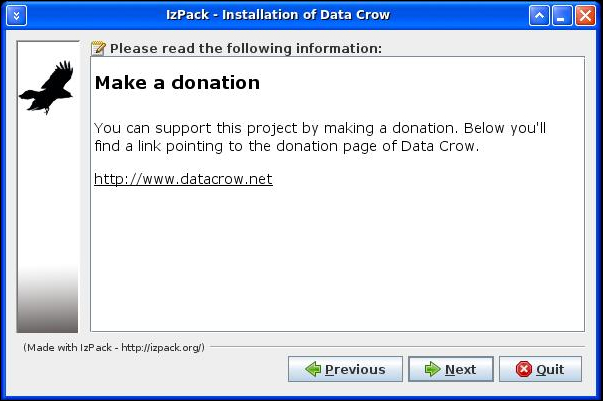 A donation notice, if you find the program useful, to reward the programmer. Choose the installation path. Generally, /home/user/Data Crow, but it can be changed. 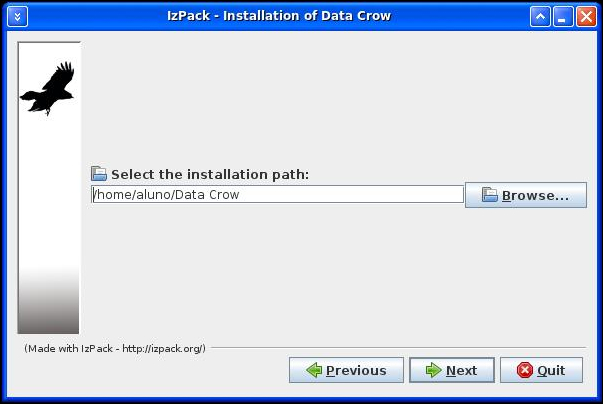 Choose the installation components, usually the complete installation is the default. 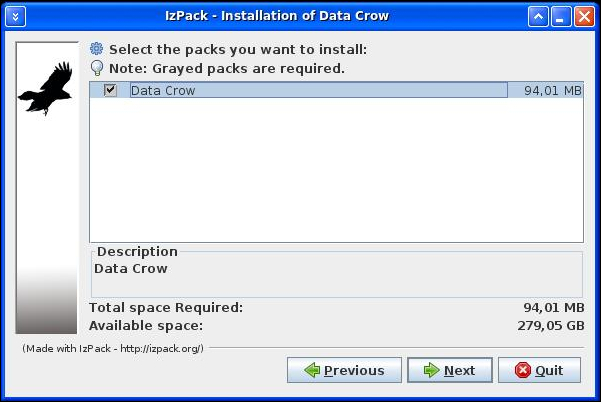 Set the shortcuts’ options, in the programs menu and also on the Desktop. 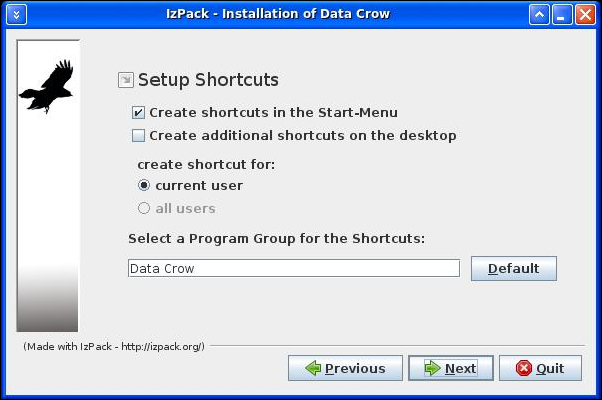 If all went well, the final screen is the screen below 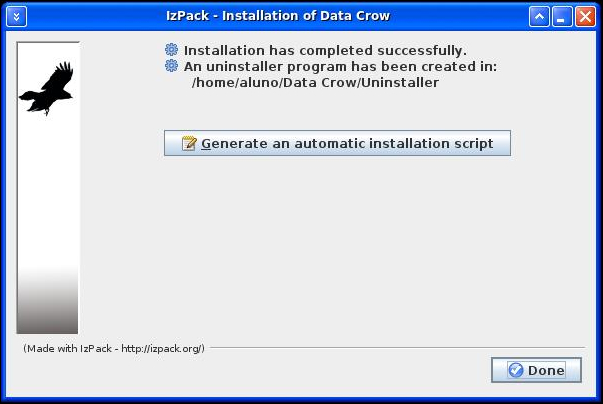
By clicking Done, the installation ends.
[Desktop Entry]
In line marked in bold and red, remove the true, or else every time the program starts, it will open a terminal. Now, when you start the program, a dialog will open: 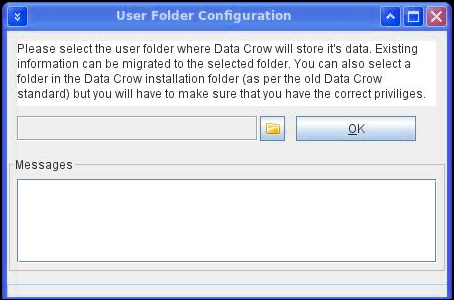 Specify a folder where the Data Crow data files should be stored. I usually create a folder named DC_data, then click OK. After the choosing the program data folder, it will ask for the default language. 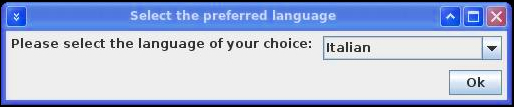 Choose and click OK. The program's operation screen will show, like this: 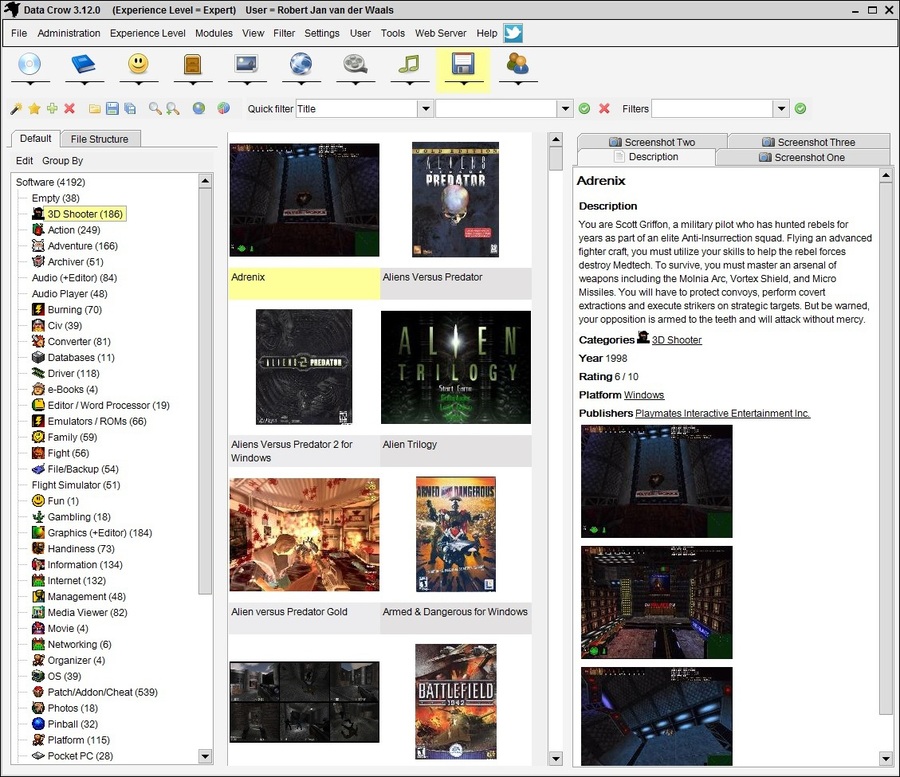 The Data Crow Modules Data Crow comes with a default set of modules (depending on how you installed Data Crow). Below you will find a short description on the purpose of each of these modules. Most of these modules have powerful online services available to find information on your items, as well as file importers to retrieve information from the files stored on your system or external sources. Each of these modules has specific reports available. Most modules allow you to track if an item has been borrowed by a contact person. In short, each of the default modules has an extended set of tools available to make your life easier.
An interesting feature about the program is that it treats all the items as collections, users, contact persons or registered items, so that the data can be connected and referenced easily and quickly. Where Data Crow stands out from the crowd Once you have created your database, set operators and contact people, you can make Data Crow work in a client-server model. To do so, go to http://www.fosshub.com/Data-Crow.html, click Download Data Crow Portable Server Edition (Headless), and download the file datacrow_4_1_0_server_zipped.zip. Then unzip the file, and it will create a dc-server folder. Within that folder, open a terminal and type: java -Xmx256m -jar datacrow-server.jar -userdir:/home/user/DC_data -webserverport:8080 Note: user is the user where you installed the regular Data Crow. And DC_data is where the Data Crow files are located (as you specified in the installation). Then, on any computer on the same network, you can access Data Crow remotely, and manage collections, via a regular web browser. Just point to the URL http://Data_Crow_computer_ip:8080/datacrow In any browser, the interface will show as the figure below: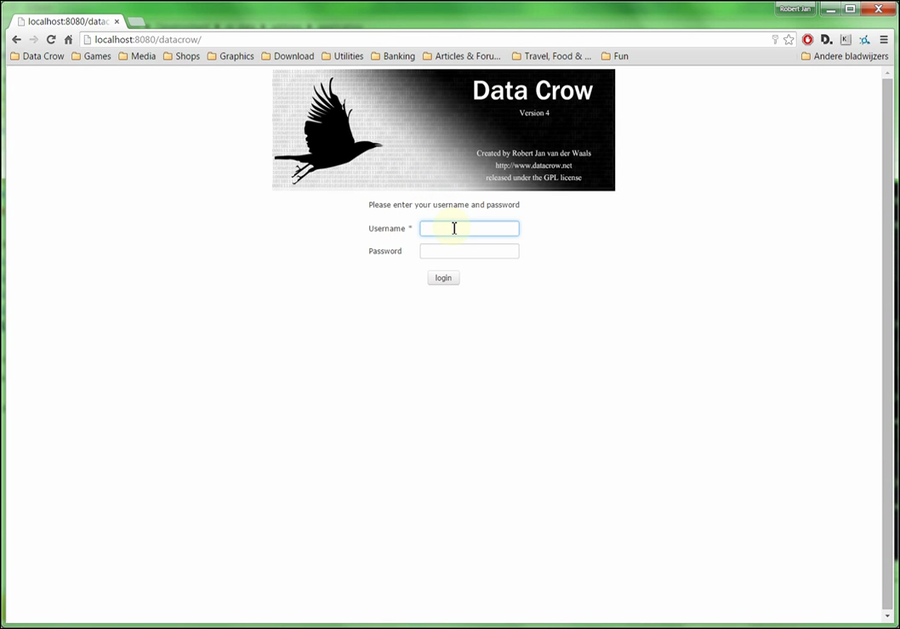
With Data Crow, you can manage a small school library, a project where I am involved and have been using it successfully since 2013. Congratulations and donations to the creator of this fantastic program, Mr. Robert Jan Wan Der Waals, http://www.datacrow.net/ I hope you enjoy, and it can solve your issues related to collections management. |

 Software Module. The software module can be used to register both software programs and games. There are various online services available to update or find your items online, such as Amazon and MobyGames.com. Additionally, you can import the file information of any file. Apart from the software titles, Data Crow also keeps track of the developers and the publishers of the software.
Software Module. The software module can be used to register both software programs and games. There are various online services available to update or find your items online, such as Amazon and MobyGames.com. Additionally, you can import the file information of any file. Apart from the software titles, Data Crow also keeps track of the developers and the publishers of the software.
 Movie Module. Allows you to register both your DVD/Blu-ray collection and your movie file collection (DIVX, XVID, etc.). The online services, such as IMDB.com, are capable of retrieving detailed movie information, including detailed information on each actor and director.
Movie Module. Allows you to register both your DVD/Blu-ray collection and your movie file collection (DIVX, XVID, etc.). The online services, such as IMDB.com, are capable of retrieving detailed movie information, including detailed information on each actor and director.
 Image Module. With the images module, you can register your image file collection (JPEG, BMP, GIF, etc.). The image module does not provide any online services, but can extract detailed information from your image files using the file importer.
Image Module. With the images module, you can register your image file collection (JPEG, BMP, GIF, etc.). The image module does not provide any online services, but can extract detailed information from your image files using the file importer.
 Container Module. A container is the physical location of an item. A container can represent a CD-case, closet, building or anything else that identifies the location of an item. It is possible to create a hierarchy of containers, such as: Building - Floor - Closet - Shelf - Spot on shelf. If supported by the module, an item can be assigned to multiple containers. The container module has no file importers or online services available.
Container Module. A container is the physical location of an item. A container can represent a CD-case, closet, building or anything else that identifies the location of an item. It is possible to create a hierarchy of containers, such as: Building - Floor - Closet - Shelf - Spot on shelf. If supported by the module, an item can be assigned to multiple containers. The container module has no file importers or online services available.
 Books Module. The book module can be used to register your books and your eBooks (PDF). Amazon, Bol.com and other online services make it easy to find information on your books. The file importer can import information on eBooks. Book publishers and authors are maintained in separate modules, making it possible to store detailed information on each of these persons/companies.
Books Module. The book module can be used to register your books and your eBooks (PDF). Amazon, Bol.com and other online services make it easy to find information on your books. The file importer can import information on eBooks. Book publishers and authors are maintained in separate modules, making it possible to store detailed information on each of these persons/companies.
 Music Album Module. This module can be used to register your complete music collection. This module has online services available, and can extract information from an inserted CD (Tools > Retrieve CD information). Additionally, it has a file importer available for your file based music albums (MP3, OGG, FLAC, etc.). The file importer can extract information from MP3s and other music files. Apart from the music album itself, this module also manages the music artists.
Music Album Module. This module can be used to register your complete music collection. This module has online services available, and can extract information from an inserted CD (Tools > Retrieve CD information). Additionally, it has a file importer available for your file based music albums (MP3, OGG, FLAC, etc.). The file importer can extract information from MP3s and other music files. Apart from the music album itself, this module also manages the music artists.
 Media Module. The media module gives you access to all media items. It shows items of each of the media modules, such as software titles, movies and audio CDs. This is a convenient place to oversee your whole media collection from one place.
Media Module. The media module gives you access to all media items. It shows items of each of the media modules, such as software titles, movies and audio CDs. This is a convenient place to oversee your whole media collection from one place.
 Contact Person Module. This module allows you to maintain your friends and family members who can borrow your items. It does not have any online services or file importers available.
Contact Person Module. This module allows you to maintain your friends and family members who can borrow your items. It does not have any online services or file importers available.
 User Module. This module maintains the users who can log into Data Crow and their permissions.
User Module. This module maintains the users who can log into Data Crow and their permissions.