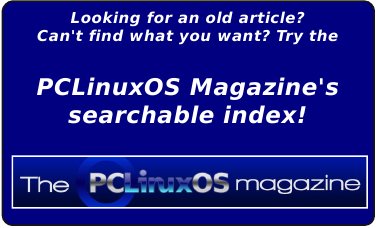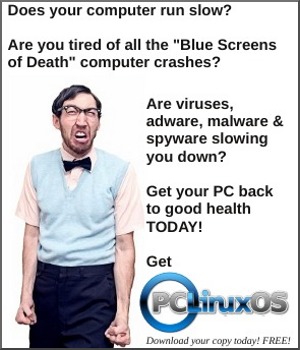| Previous
Page |
PCLinuxOS
Magazine |
PCLinuxOS |
Article List |
Disclaimer |
Next Page |
HTPC: Running Kodi as a Standalone Environment |
|
by Paul Arnote (parnote) I thought I was finished with the HTPC series of articles ... until I remembered one more thing I wanted to share with you. Did you know that you could run Kodi as its own standalone environment? Unless you've changed the session attributes when you boot into your machine, chances are high that you are not even aware that this is possible. Here's the deal. When you install Kodi to your PCLinuxOS computer, it also sets up Kodi to run in its own independent, standalone session. 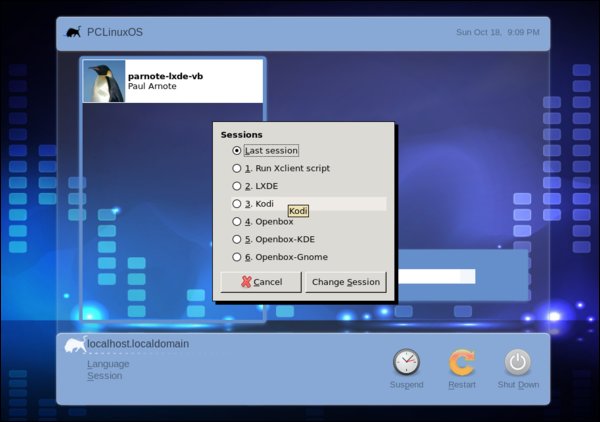 Since I run Xfce, I get the Gtk Display Manager (GDM) when I boot into my computer. You'll most likely see the same thing if you run LXDE, Openbox or Mate as your primary desktop environment. The process is virtually the same for the KDM (KDE Display Manager). Click your mouse on the word "Session" (lower left corner), and you should see something like the image shown above. A dialog box will appear with a list of different sessions you can run. This image, taken from my VirtualBox installation of LXDE, shows Kodi listed as the fourth item down, as number three. Select Kodi from the list, and you can run Kodi in your copy of PCLinuxOS without a desktop environment and window manager. Say what? Now, why would anyone want to do that? Well, let's say you have a lower spec machine that you want to repurpose as a media center PC. Instead of loading a desktop environment and window manager -- and wasting all the RAM and video RAM it takes to support those -- you can just run Kodi as a standalone program. It will run just fine on top of X. It takes care of its own display needs, and even allows you access to setting up networking, if needed. It even has its own built-in file manager, too (which we've used in some of the other articles about Kodi). As added benefits, Kodi will always start up in full screen mode, it will automount removable drives, and it will shut down the computer by default when you exit -- instead of just closing the Kodi window. Without the overhead of running the other programs you really don't need while using a HTPC, running Kodi in its standalone mode may help improve performance. This may be particularly noticeable when trying to stream HD video content. Plus, on a lower spec computer, every little extra bit can help a lot. Who knows? Maybe this little nugget of knowledge will allow you to take an otherwise unused, marginal laptop and convert it into your own personal traveling HTPC. |