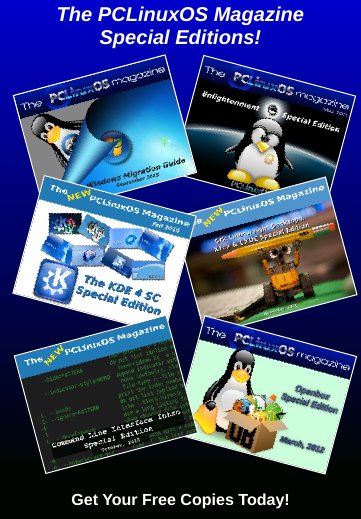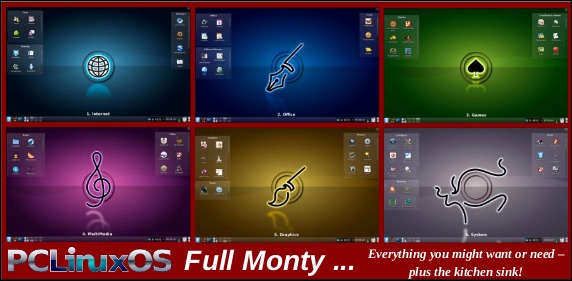| Previous
Page |
PCLinuxOS
Magazine |
PCLinuxOS |
Article List |
Disclaimer |
Next Page |
Tip Top Tips: Make A Simple Script For whois Inquiries |
|
Editor's Note: Editor's Note: Tip Top Tips is a new monthly column in The PCLinuxOS Magazine. Each month, we will feature -- and possibly even expand upon -- one tip from the PCLinuxOS forum. The magazine will not accept independent tip submissions specifically intended for inclusion in the Tip Top Tips column. Rather, if you have a tip, share it in the PCLinuxOS forum's "Tips & Tricks" section. Your tip just may be selected for publication in The PCLinuxOS Magazine.
This month's tip is from PCLinuxOS forum member trytip. This is a small GUI script that uses zenity and whois to display the whois information about websites you visit. Before you get started, check Synaptic and make sure you have both of these installed. If either of them is not installed, you will need to install them. Just in case you're unfamiliar with it, here is a definition of the command whois: WHOIS (pronounced as the phrase who is) is a query and response protocol that is widely used for querying databases that store the registered users or assignees of an Internet resource, such as a domain name, an IP address block, or an autonomous system, but is also used for a wider range of other information. (Source: Wikipedia) Create a new text file on your desktop, and name it whois. Copy this code, open your whois text file, paste it in, then save and exit. Right click on the new whois text/script, and make it executable, via Properties. (Editor's Note: I named my text/script whois-check.sh, to avoid any possible naming conflicts/issues with the actual whois utility. For your convenience, you can download the script here. Strip the "txt" file extension from the file, and set the file as "executable.") 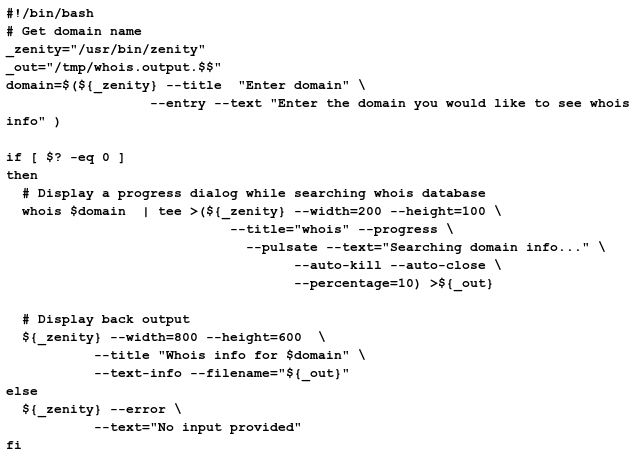 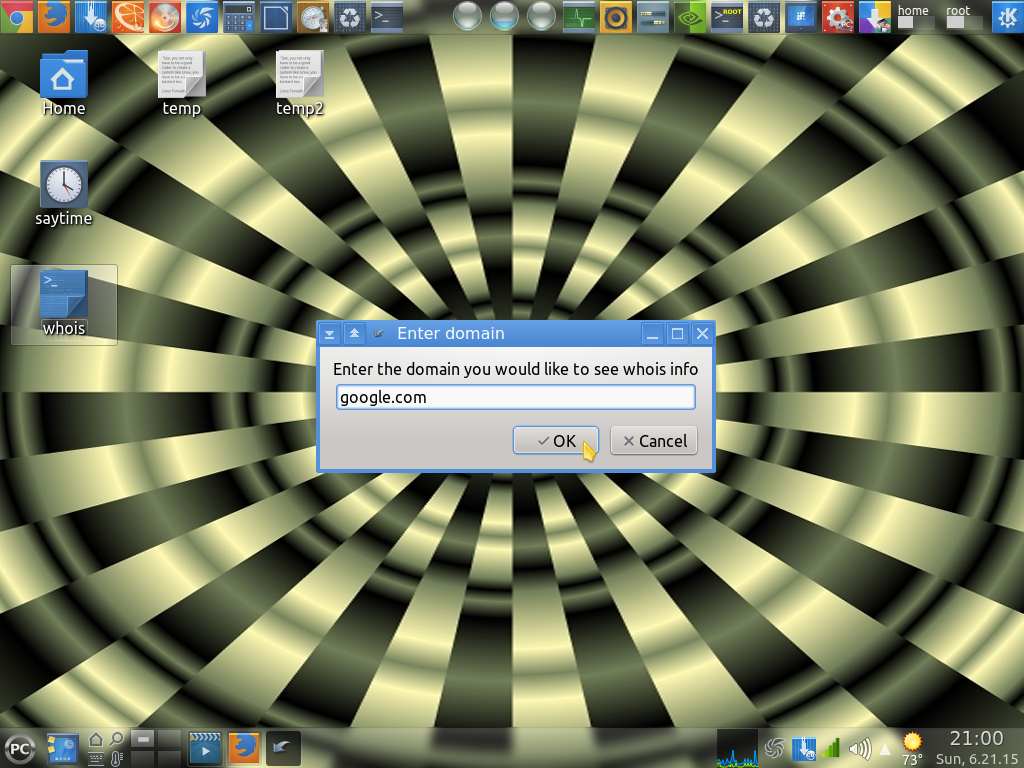 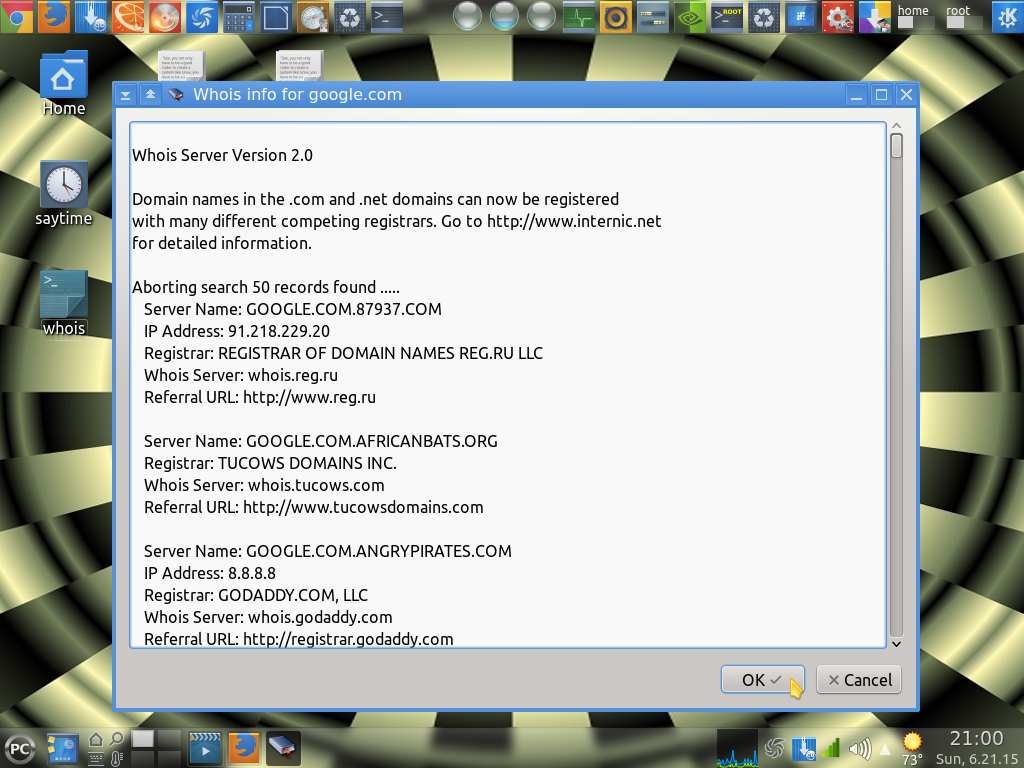 If you want more information about zenity, check here: https://help.gnome.org/users/zenity/stable/ When you enter the name of the site you want to query whois information about, simply enter "google.com" or "pclinuxos.com" or "pclosmag.com" (without the quotes, of course). There is no need to type "http," the slashes, or "www" when entering the name. By the way, it also works with IP addresses. |