| Previous
Page |
PCLinuxOS
Magazine |
PCLinuxOS |
Article List |
Disclaimer |
Next Page |
Tip Top Tips: Samsung Printer Driver Installer |
|
Editor's Note: Tip Top Tips is a new monthly column in The PCLinuxOS Magazine. Each month, we will feature -- and possibly even expand upon -- one tip from the PCLinuxOS forum. The magazine will not accept independent tip submissions specifically intended for inclusion in the Tip Top Tips column. Rather, if you have a tip, share it in the PCLinuxOS forum's "Tips & Tricks" section. Your tip just may be selected for publication in The PCLinuxOS Magazine. This month's tip comes from PCLinuxOS forum member Phil. 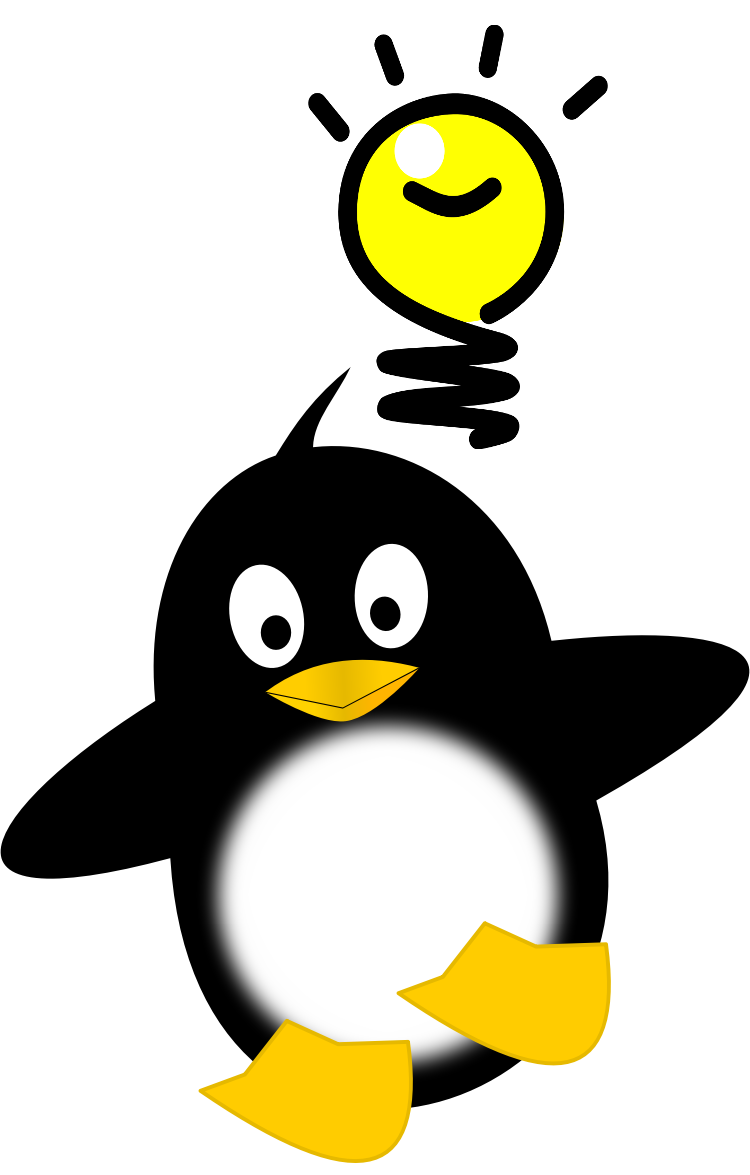 Try to set up your Samsung Printer via Configure Your Computer or through your browser localhost:631. It probably will not work for now. Go to your local samsung.com website, say: http://www.samsung.com/us/support/downloads Search for your printer and look for the Downloads section, specifically for: Print Driver (Driver) ver.V1.00.27.04 - Linux (MULTI LANGUAGE, 15.44 MB) (CARE - by the time you read this it may well be a newer version) gczerw says: Extract the ULD_V1.00.27.04.tar.gz file into a directory. Using your file manager, switch into that directory and make sure that the *.sh files are executable. If not, make them so. Open a terminal window as root, change to the directory containing the driver files and do the following: ./install.sh [press Enter]
Then follow the prompts. Samsung has an excellent history supporting Linux, at least with their printers. Six years ago, starting in 2009, Samsung came out with their Unified Printer Driver for Linux. It now supports over 170 "series" of Samsung printers, and that number is only going up with the more printer "series" Samsung releases.  Their support of Linux was probably the most important key reason why I chose a Samsung printer to replace my HP LaserJet 1006, which died a premature death when the USB port burned out. I replaced it with the model ML-2525W, a small desktop laser printer (pictured above). Not only did it allow connection via USB port, but it also allowed connection to my router via ethernet cable and provided wireless 802.11 b/g printing capabilities. So, unlike my HP LaserJet 1006, I had three ways to connect it, as opposed to only the USB port. Also key in my decision was the cost of toner cartridges. While not as inexpensive as the toner cartridges for Brother printers (Brother has some of the least expensive toner and ink cartridges in the industry), toner cartridges for the Samsung laser printers remain in the affordable range that won't break the bank … or your wallet. Of course, the price of the printer also weighed heavily. I paid just under $100 (U.S.) for the Samsung ML-2525W, which astonished me, given the good reviews this printer received. I do recall having a tough decision to make when I bought this printer, weighing it against a similarly featured and similarly priced Brother printer. While either would have fulfilled my needs, I don't regret the decision to purchase the Samsung. Having just had to "bury" an HP printer prematurely, I wasn't real keen on purchasing another HP printer -- even though they do have a good reputation, both in Linux support and making quality products. While Phil's instructions above are accurate, it might not be quickly apparent that a driver even exists when you visit the Samsung support website. So, let's illuminate exactly what you need to do when you get there. 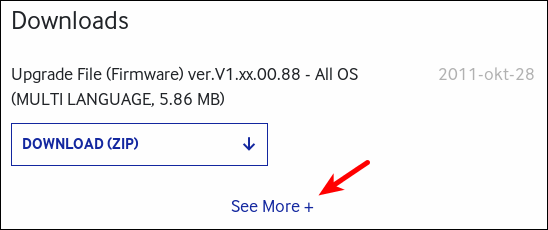 Under the "Downloads" section, click on the "See More +" link. The list should expand to show everything that is available, as in the excerpted image below. 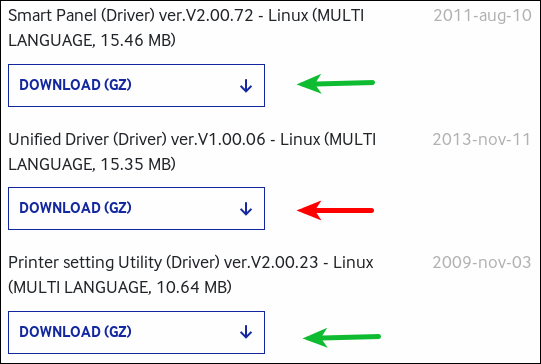 Only the download pointed out with the red arrow is necessary. However, you may also want to download the two utilities pointed out with the green arrows, too. They may make administration of your Samsung printer easier. I have all of these installed on my computer, and I think that they really do help with printer administration. The same process that Phil points out for installing the Unified Printer Driver (red arrow) works also for the other two utilities. Summary Since Samsung has made an honorable and concerted effort to support Linux, Linux users have an opportunity to support Samsung by purchasing and using their products. Rewarding companies for supporting Linux -- with our purchasing power -- is the only way that those "other" companies lacking Linux support for their products will realize that they are missing out on a market segment that has historically been underserved. In today's economy, every missed sale represents lost profits, and that is the only language that ALL companies seem to speak and understand. |

