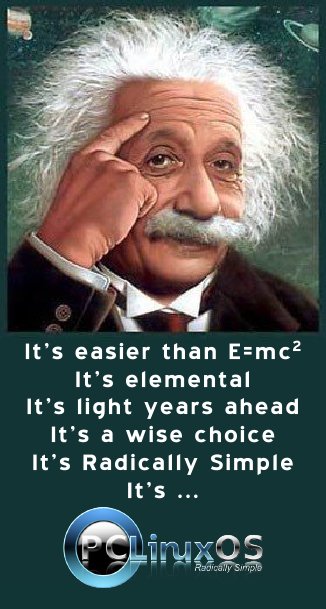| Previous
Page |
PCLinuxOS
Magazine |
PCLinuxOS |
Article List |
Disclaimer |
Next Page |
Fonts Everywhere, Fonts For Everyone |
|
by Paul Arnote (parnote) Fonts, fonts, fonts. Everywhere you look there are fonts. Some fonts are simple and easy to read. Some fonts are elegant and fanciful. Some fonts are whimsical. Some fonts are casual. Some fonts scream formal. Some fonts are artful. Whatever the case, you use fonts every day, yet I bet you don't really give them a whole lot of thought. The pages of this magazine's PDF utilizes a strict set of fonts to display the text on your screen. Restricting the use of fonts this way helps insure that the magazine has a unified and coordinated appearance. Typically, the fonts used in the magazine are Liberation Sans (body text in the articles), Liberation Serif (highlighted text in the articles), Liberation Mono (code examples), and Bitstream Vera Sans (headlines). Typically, you'll see these four fonts used in either regular, italic, bold italic or bold typefaces. Usually, 10 point type (font size) is used for the article body text (except for Liberation Mono, which is downsized to 9 points so it doesn't look so huge next to the better spaced proportional fonts), 30 point type for headlines, 14 point type for the table of contents, and 18 point type for the page numbers. Additionally, you may also notice the Walkway Expand Black font used at the bottom of each page, as well as in the magazine's masthead. Like all other computer operating systems, Linux makes use of fonts to draw information on your screen. Linux can use Postscript Type 1 fonts (encompassing genuine postscript fonts from Adobe, which can take on file extensions such as PFA and AFM under Linux, and PFM and PFB under Windows), TrueType fonts (TTF files), and OpenType fonts (OTF files). What are the differences? To gain a better understanding of fonts, we first must understand the differences between the different types of fonts that are available. Postscript files have been around the longest, and are the font format preferred by commercial printers. Before postscript files came along, most fonts were nothing more than bitmap renderings of letters. Thus, bitmapped fonts didn't render well, and certainly experienced severe limitations when it came to scaling to other sizes. TrueType fonts were "invented" by Apple (and subsequently licensed by Microsoft, in exchange for Apple licensing Microsoft's TrueImage postscript compatible page description language) to allow font designers to determine proper, scalable appearance of their fonts. TrueType fonts were designed jointly by Apple and Microsoft in the late 1980s as an open format to compete with Adobe's closed format (and expensive to license) Postscript files. TrueType fonts gave users the same appearance on their computer screens as the finished document would look like from their printer. TrueType fonts can be scaled to virtually any size. They made their first appearance with the release of Mac OS System 7, and was followed up by their inclusion in Windows 3.1 later that year by Microsoft. The original three TrueType fonts included with Windows 3.1 are still an integral part of Windows to this day: Arial, Times New Roman and Courier New. OpenType fonts are an extension of TrueType fonts, collaboratively released by Microsoft and Adobe (who joined in on the collaboration by the time OpenType was publicly announced in 1996). OpenType, which is a registered trademark of Microsoft, allows for greatly expanded character sets, as well as including data structures that dictate typographical behavior. ClearType, a Microsoft-only feature, refers only to a method of subpixel rendering on the user's screen to try to improve the screen appearance of displayed fonts. It is not related to different types of fonts, and is applied to both TrueType and OpenType fonts. There is disagreement among type aficionados whether or not ClearType achieves its goals. ClearType is not used for printed documents. Getting new fonts PCLinuxOS comes with quite a few fonts already installed. But, since everyone's taste is different, you will most likely want to install some extra fonts on your system. Different fonts will allow you to personalize your own PCLinuxOS installation, just as you do with wallpaper. 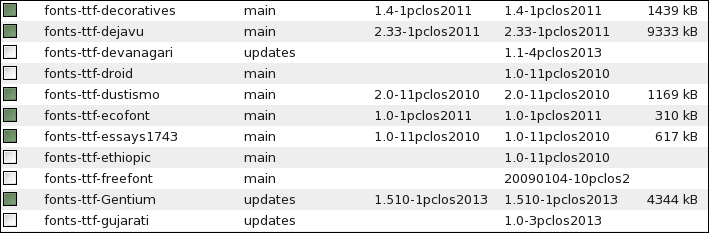 Probably the easiest way to get new fonts is to install them from Synaptic. This is, by far, the easiest way to install fonts. Just search with the term "font" and you will find all sorts of extra fonts you can install. While in Synaptic, do a quick look to see if the "webcore-fonts" package is installed. If it isn't, go ahead and install it. This package contains all of the fonts that are typically found on a Windows installation. Here are the fonts that package contains: Andale Mono, Arial, Arial Black, Comic, Courier New, Georgia, Impact, Lucida Sans, Lucida Console, Microsoft Sans Serif, Symbol, Tahoma, Times New Roman, Trebuchet, Verdana, Webdings, Wingdings The benefit of having these fonts installed is so that if a web designer has specified one of these fonts as the default font for a web page, you will be able to view the web page the way it was intended to be viewed. Also, if you receive or send document files to Windows users, you can insure that any document are viewable as intended by having the proper fonts installed on your computer. 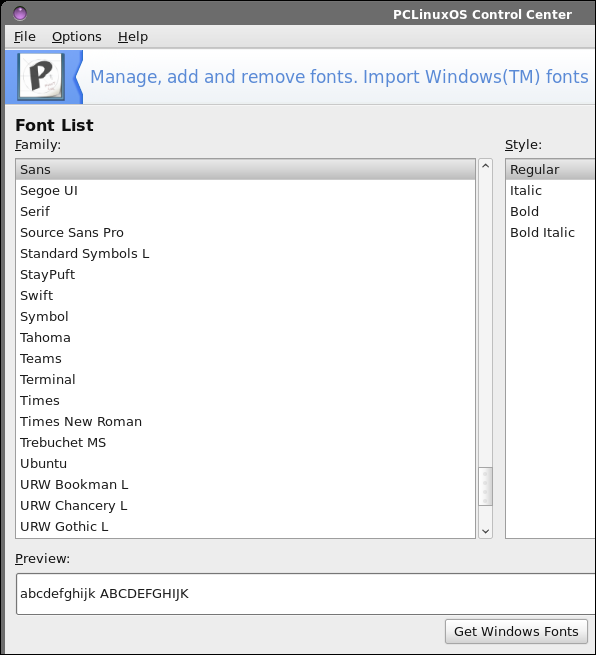 If you dual boot your computer with a copy of Windows, there is another very easy way to get all of your fonts transferred to your PCLinuxOS installation. Start PCLinuxOS Control Center (PCC, a.k.a. Configure Your Computer). Click on the "System" category, then select "Manage, add and remove fonts. Import Windows(™) fonts" near the top of the window. You should now see a window similar to the one above. At the bottom of the window, in the center, is a button labeled "Get Windows Fonts." Click it, and PCLinuxOS will search your mounted drives (your Windows partition is mounted, right?) for the C:\Windows\Fonts folder. When it is found, all of your Windows fonts will be imported into your PCLinuxOS installation. Of course, if you're like a lot of us, you've abandoned Windows completely -- and long ago. So the above method won't do anything for us, except pop up an error message box that it can't find any Windows fonts. By the way, you'll also get the same error message if your Windows partition isn't mounted. If PCLinuxOS can't see it, then it also can't find any fonts to import. There are over 100,000 different fonts available. A good portion of those are freely available. The rest are ones you have to pay for. We won't even talk about the latter ones. Many of them are quite expensive. There are more than enough free fonts available to keep your mouth watering for years -- and to meet virtually any layout designs you could ever come up with. 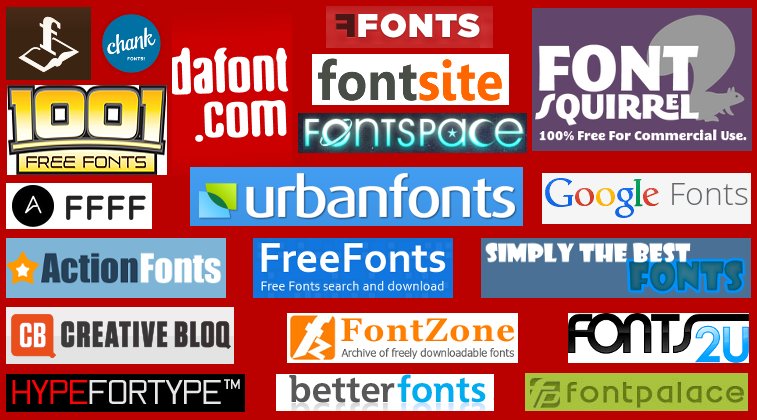 Thanks to the internet, most of those free fonts can be found online. Above is a graphic with the logos from 20 different sites that offer free fonts. Yes, they are yours for the taking. All you have to do is download them. Well, that's not ALL you have to do -- you do have to install them on your PCLinuxOS installation -- but we'll talk more about that in a minute. But you will have to download them, still. Below are the links to the 20 sites in the image above. Those sites with an asterisk next to them are actually font foundries (they make and sell fonts), but they also offer up some high quality free fonts.
Open Font Library This list is far from complete. There are literally thousands of sites out there offering up free fonts for your use. These 20 sites should give you plenty of places to start looking to fulfill your font needs. Some fonts have restrictions on them, offering them up only for your own personal, non-commercial use. Use of these fonts commercially requires them to be purchased. Other fonts are completely free for your use, however you choose to use them. While the chances of you being hunted down for use of the fonts for other than the use they are "licensed" range from slim to remote to none (after all, no one can possibly review or scrutinize every item that is published), it might be best to play it safe and find an alternative font that can be used in the manner in which you want. Otherwise, you may find yourself in some legal entanglements that you might wish to avoid, as well as some expenses you didn't anticipate. Also, the Google Fonts site operates in a rather unique way. You add whatever fonts you like to your "collection," and then you download your entire collection as a compressed ZIP file. Uncompress the file to a folder in your /home directory, and then you can go about installing them to your PCLinuxOS installation. Installing your fonts PCLinuxOS users have it pretty easy when it comes to installing and managing the fonts on their system. PCC has a feature built into it that makes the installation of fonts painless and easy. 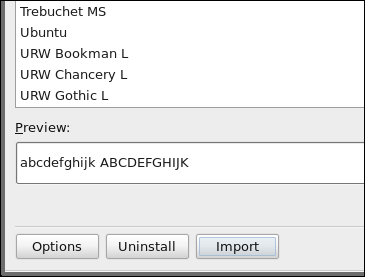 First of all, you can view all of the fonts installed on your computer. Select an installed font from the list and you can view a sample or preview of that font in the "Preview" window. You can also change the size of the text displayed in the preview window, simply by selecting the size you want your preview text to be along the right side of the window. 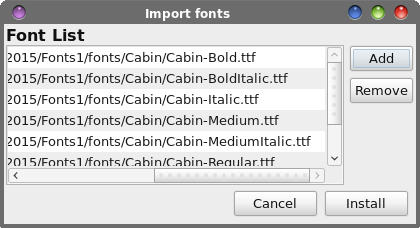 To install your downloaded fonts, select "Import" button. You will see a dialog box similar to the one above, but empty. Click on the "Add" button, travel to the folder where you extracted or stored your downloaded fonts. Select the fonts you want to install, then click on OK. Once you have all the fonts added that you want to install, select the "Install" button. PCC will install the selected fonts into the usr/share/fonts folder, where they will be available to every user on that computer. If you want the selected fonts to only be available to the current user, you will have to first create a .fonts directory in your /home directory (if one doesn't already exist). Then, you will have to manually copy fonts into that folder. 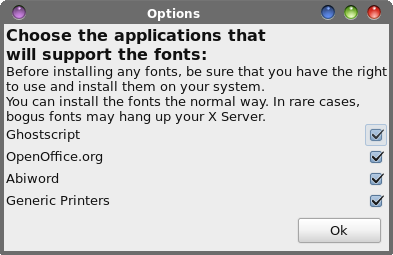 While you're installing your new fonts, it might be a good idea to check the options you want to use with your new fonts. By default, all of the choices are selected. If you find some reason to not want your new fonts to be available to any of the choices listed, you can clear the checkmark and select the "OK" button. Similarly, if there are any fonts installed on your system that you want to uninstall, select the font from the list. Then, select the "Uninstall" button. That selected font will be removed from your system. 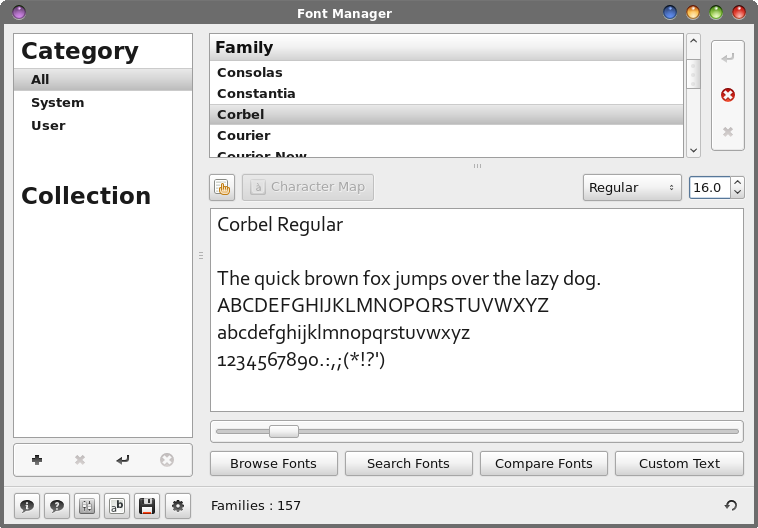 Although font tools are few and far between under Linux, you do have a couple of other options in PCLinuxOS. First, there is GNOME Font Manager (pictured above). It has the same functions as the PCC utility, allowing you to install and remove fonts from your system, and to view the fonts installed on your system. Font Manager will list all the fonts it finds, including system fonts (installed in /usr/share/fonts) and any user fonts (installed in the .fonts folder in that particular user's /home directory).  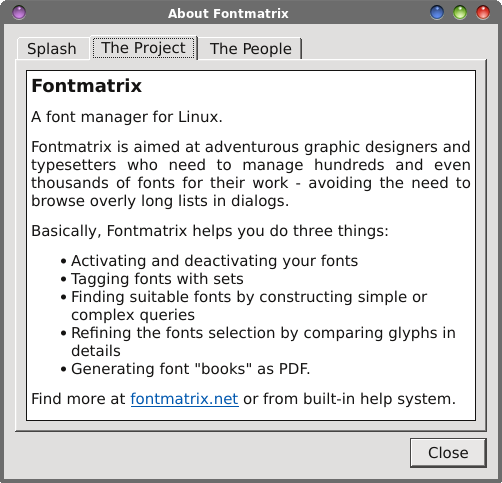 Fontmatrix is another option for managing the fonts on your computer. The "About" dialog box pretty well sums up the function of Fontmatrix. Just in case you can't read it clearly, here is what it says: Fontmatrix A font manager for Linux. Fontmatrix is aimed at adventurous graphic designers and typesetters who need to manage hundreds and even thousands of fonts for their work - avoiding the need to browse overly long lists in dialogs. Basically, Fontmatrix helps you do three things:
Find more at fontmatrix.net or from built-in help system. OK. So Fontmatrix may be overkill for the average user. But Fontmatrix is also the ONLY program that allows the user to view fonts that aren't installed on their computer, short of opening them into a full blown font editor, such as Fontforge. You can set custom text to be used for displaying the selected font (as I've done in the screen image above). Fontmatrix is a program built on the Qt libraries. There are some users who have large collections of fonts. I'm not talking about a couple or few hundred. I'm talking about thousands (one PCLinuxOS user I know has over 2,700 font files in his collection). Obviously, they won't want to have all of those fonts installed all of the time. Fontmatrix is perfectly suited for these users, since they can activate and deactivate entire groups of their font collection as needed. Summary I am utterly amazed at the lack of something so seemingly simple as a font viewer under Linux. As much as I hate to admit it, Windows users have many, many choices when it comes to font viewers. Even just double clicking on a font file in Windows brought up a rudimentary built-in font viewer that allowed you to see what any font file would look like on your system, even without it being installed on your system. Dolphin, the default file manager on KDE has the ability to view font files in a similar rudimentary font viewer, simply by clicking on it. Plus, the font doesn't even have to be installed, which is a true plus. But not everyone runs KDE, so they don't have the "luxury" of Dolphin's special built-in capability. Some users simply don't care for KDE's bloat and eye candy. Others may not have computers capable of running KDE well, so they opt for using one of the lighter desktop environments. I'm an Xfce user, and I don't have the ability to easily view font files. MATE and LXDE users are in a similar boat, as are users of the GNOME and Unity desktops (from what I've read). As far as I know, KDE is the only desktop environment where users can view fonts easily. So, obviously it's possible to create such a program. All of the programs we talked about in this article have the ability to display a sample of text using the selected font, albeit most of them being restricted to only viewing installed fonts. What's unclear is why someone hasn't made a font viewer that can view any font file, without it being installed on the user's computer. It sure would be nice to be able to double click on a font file and have a sample of that font displayed. We can only hope for such a program, at this point. |