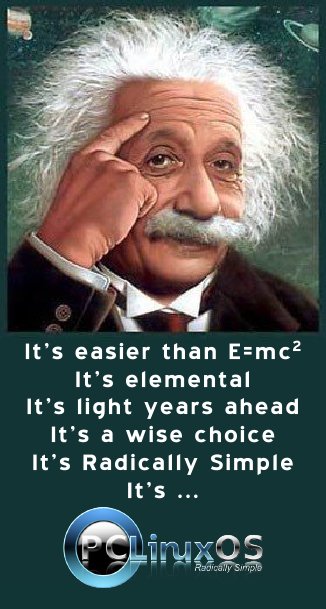| Previous
Page |
PCLinuxOS
Magazine |
PCLinuxOS |
Article List |
Disclaimer |
Next Page |
Welcome To PCLOS-Cloud |

by YouCanToo Google has Google Drive. Microsoft has OneDrive. Dropbox, SpiderOak, Minus, Wuala (before it became a strictly pay service) and lots of other "cloud storage" services have become popular and attractive to users on virtually all platforms. They give users access to their files and "stuff," regardless of where they are, on a wide variety of devices. Of course, there are security concerns with all cloud storage providers. As with any storage medium that you don't have absolute control over, there will always be security concerns. With some providers, there is the concern that they are a direct conduit to government sponsored spying agencies and groups, like the NSA and GCHQ. As obvious as it might sound, it definitely bears repeating that the solution is to keep sensitive documents and files on local storage medium that you control. With that in mind, let's introduce you to PCLOS-Cloud, the newest offering of services, just for PCLinuxOS users. Initial plans allow for a generous 15 GiB of storage space for your files and "stuff." Using PCLOS-Cloud NOTE: Since this article was originally written, we have switched from the OwnCloud software to NextCloud. The Nextcloud-client package can be found in the Synaptic Package Manager. The basic setup of the nextCloud-client is the same as it was for OwnCloud We first need to install some software from Synaptic Package Manager. Install the following package, along with any dependencies required.
1. Once installed we can proceed to setting up an PCLOS-Cloud account. Sign Up for a PCLOS-Cloud account at http://pclosusers.com/services-signup.php. When you receive your PCLOS-Cloud confirmation email, you will then be able to set up your owncloud client.
You will find the owncloud-client program in your PC menu --> Internet --> ownCloud-Client. 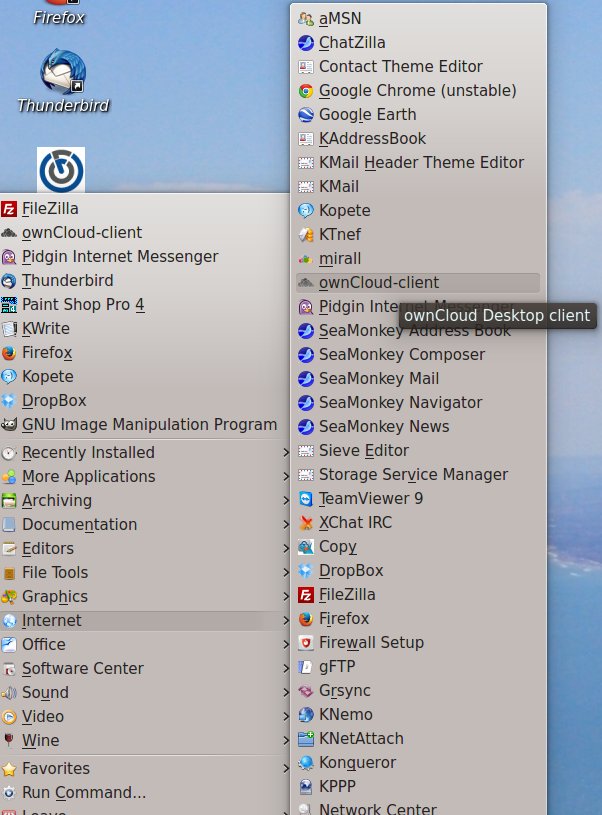
NOTE: On several of my machines, I had to add an entry for the OwnCloud-client as it was
not done automatically. If this is the case, for you, and you are running KDE, right click on
the PC icon and select Edit Applications. Click on Internet then click on
New Item. In the window that opens, enter ownCloud-client and press OK.
Upon starting your owncloud-client, you will need to create a connection. 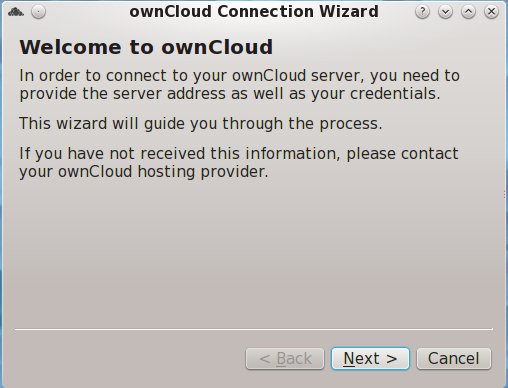 Click Next. 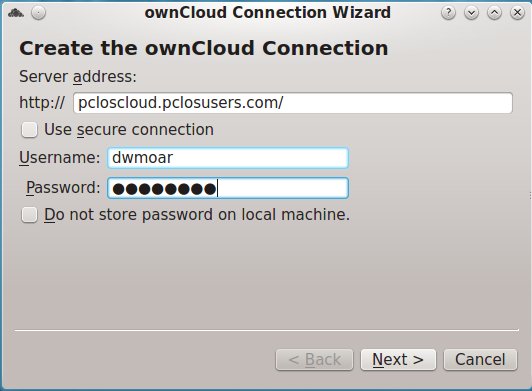
Enter the address of the PCLOS-Cloud server:
This is the same username and password you used when you signed up for the PCLOS-Cloud account. Then click on the "Next" button at the bottom right corner of the Connection Wizard screen. If everything went right, you should see the Connection Wizard status screen. 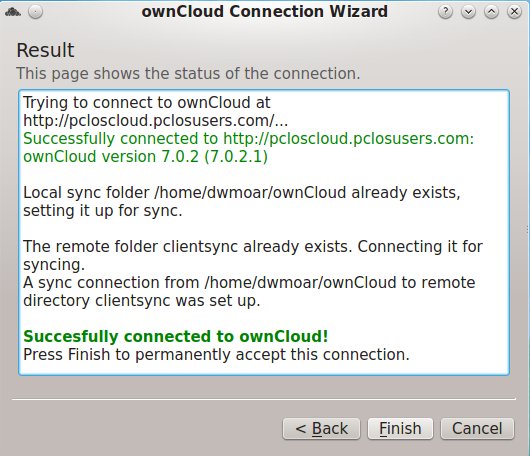 If you see anything but that big green line saying "Successfully connected to ownCloud!", press the "Back" button and check your entries. Otherwise, press the "Finished" button. Your ownCloud sync client is now running. 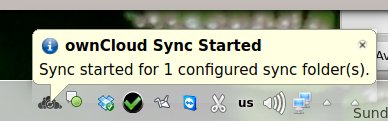 Enjoy PCLOS-Cloud. Other Benefits
You can also access your PCLOS-Cloud account from anywhere on the web by going to 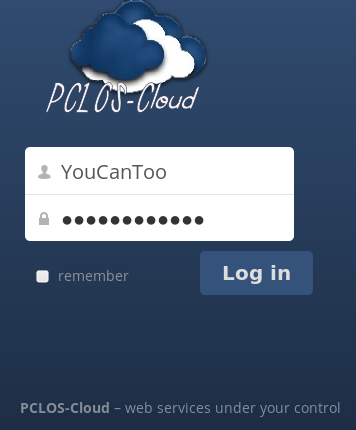
You can also access PCLOS-Cloud in the Dolphin file manager using the following address: 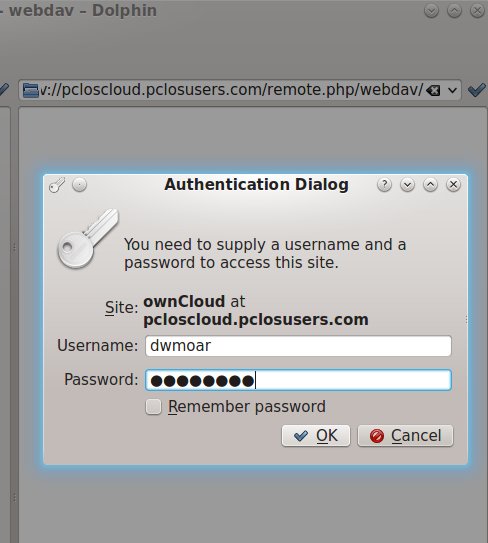 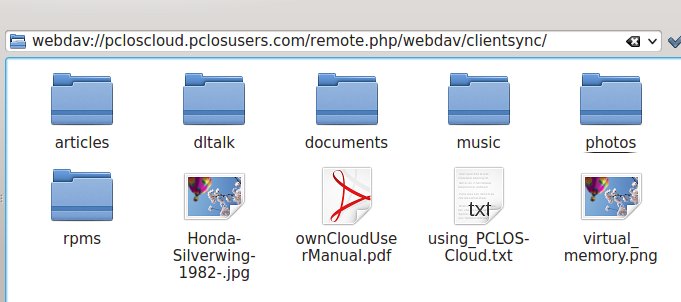 Or, you can access PCLOS-Cloud using your Android or iOS device using the mobile application. Download Your App Today! Google Play • Apple App Store • Amazon Appstore PCLOS-Cloud, simple-to-use • secure • private. After all, with PCLOS-Cloud, it's your cloud, your data, your way. |