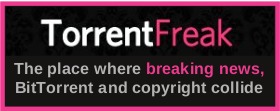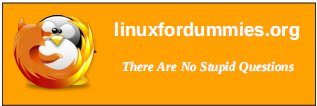| Previous
Page |
PCLinuxOS
Magazine |
PCLinuxOS |
Article List |
Disclaimer |
Next Page |
Installing Plex On Your PCLinuxOS System |
|
by YouCanToo  What is Plex? Plex is a centralized home media playback system with a powerful central server, the Plex Media Server, that streams its media to many Plex player apps. The Server is available on many platforms like Mac OS X, Windows, many flavors of Linux, as well as many NAS devices like ReadyNAS or Synology. Now for the standard warnings: As always, it is recommended to only use software found in the Synaptic repository. By installing the Plex Media Server from an outside source, it may cause problems with your system, now or in the future. Installing software from outside the official PCLinuxOS repository WILL render your installation a non-standard installation. As such, you may not be able to get support in the forum should the installation of this software this cause issues with your system. Also be aware that this installation was done on a 32 bit version of PCLinuxOS. The installation was not attempted on a 64 bit version of PCLinuxOS.
Getting started
Recommended Configuration- transcoding HD Content:
Make sure that your system is fully updated before proceeding.
Download the Plex Media Server from here: WARNING: DO NOT USE THE NEWER PLEX RPM (plexmediaserver-0.9.9.7.429-f80a8d6.i386.rpm) FROM THE PLEX WEBSITE AS IT WILL CAUSE NOTHING BUT SEGMENTATION ERRORS! Install using the following command as the root user. rpm -Uvh plexmediaserver-0.9.8.17.282-c844f09.i386.rpm You should see something like this
[root@localhost 28CF-DA49]# rpm -Uvh plexmediaserver-0.9.8.17.282-c844f09.i386.rpm You can safely ignore this error, as PCLinuxOS does not use SELinux. Start the Plex Media Server using this command as root, in a console window. service plexmediaserver start [root@localhost /]# service plexmediaserver start Starting PlexMediaServer: [ OK ] [root@localhost /]# You will also need to have a Plex account, so head over to https://plex.tv/ and sign up. While you are there, be sure to pick up an app for the device you wish to stream to. In my case, I chose the Roku player app. Follow the on screen display to install your app. You will also need to add a plexmediaapplet bookmark. I created a new bookmark with the name Plex It! and set the location to
javascript:%20var%20s=document.createElement("script");s.type="text/javascript";, I placed this in my bookmarks toolbar. You can also go to http://plex.tv/web/app#!/playlist/queue/help and drag the Plex It! button to your bookmarks bar. To check to see if things were working, I opened my web browser, Firefox 29.0.1. Next, I went to YouTube, and picked something I wanted to watch. I then clicked on my Plex It! bookmark, and a query window opened to the left side of the screen. Since I was not signed into my account, it displayed a link to sign in. 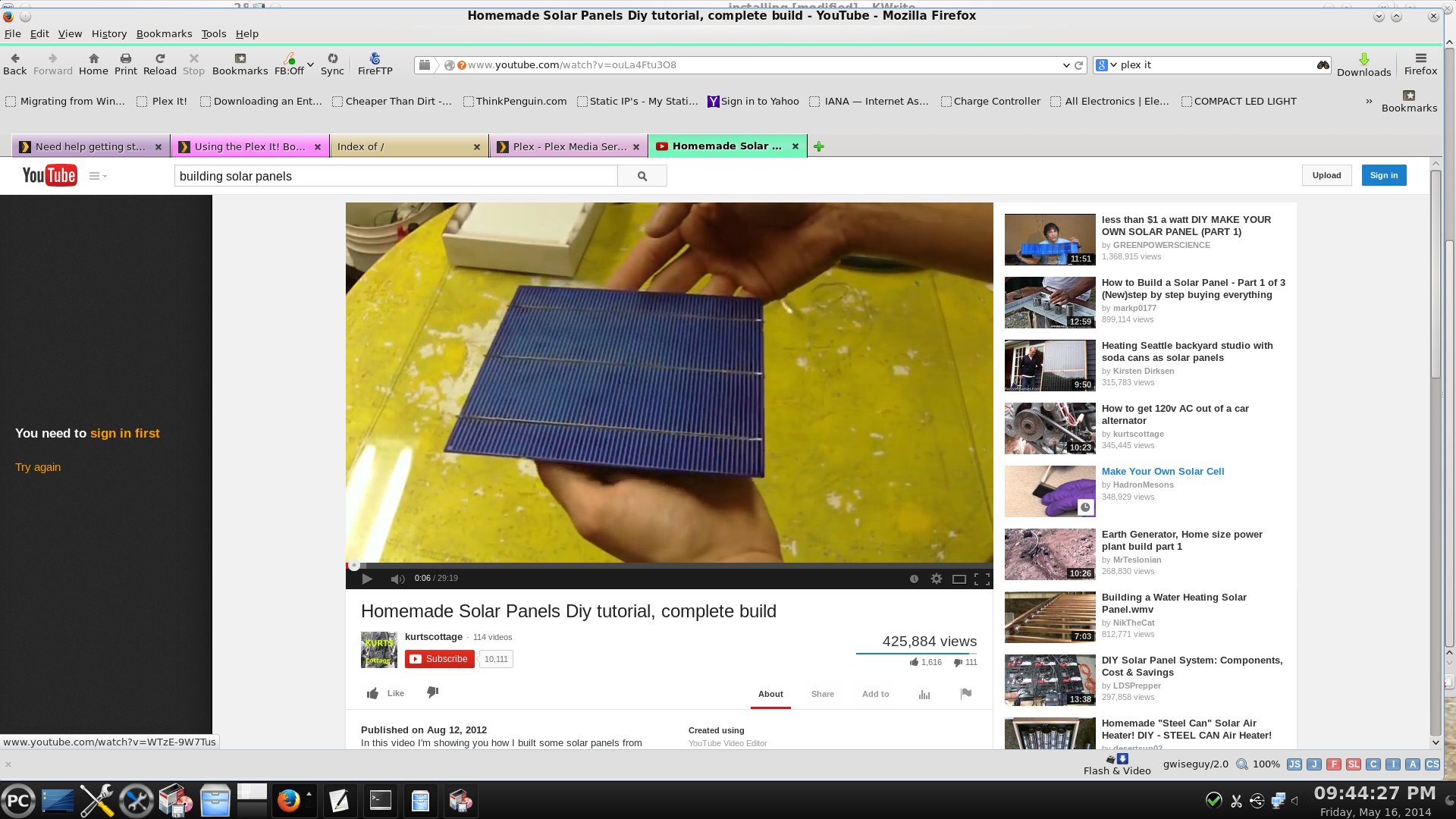 Once I signed into my Plex account, I once again clicked on the Plex It! bookmark. This time, I got a "looking for queue" message, along with a countdown timer. You will see a green check mark when your video has been added to your queue. 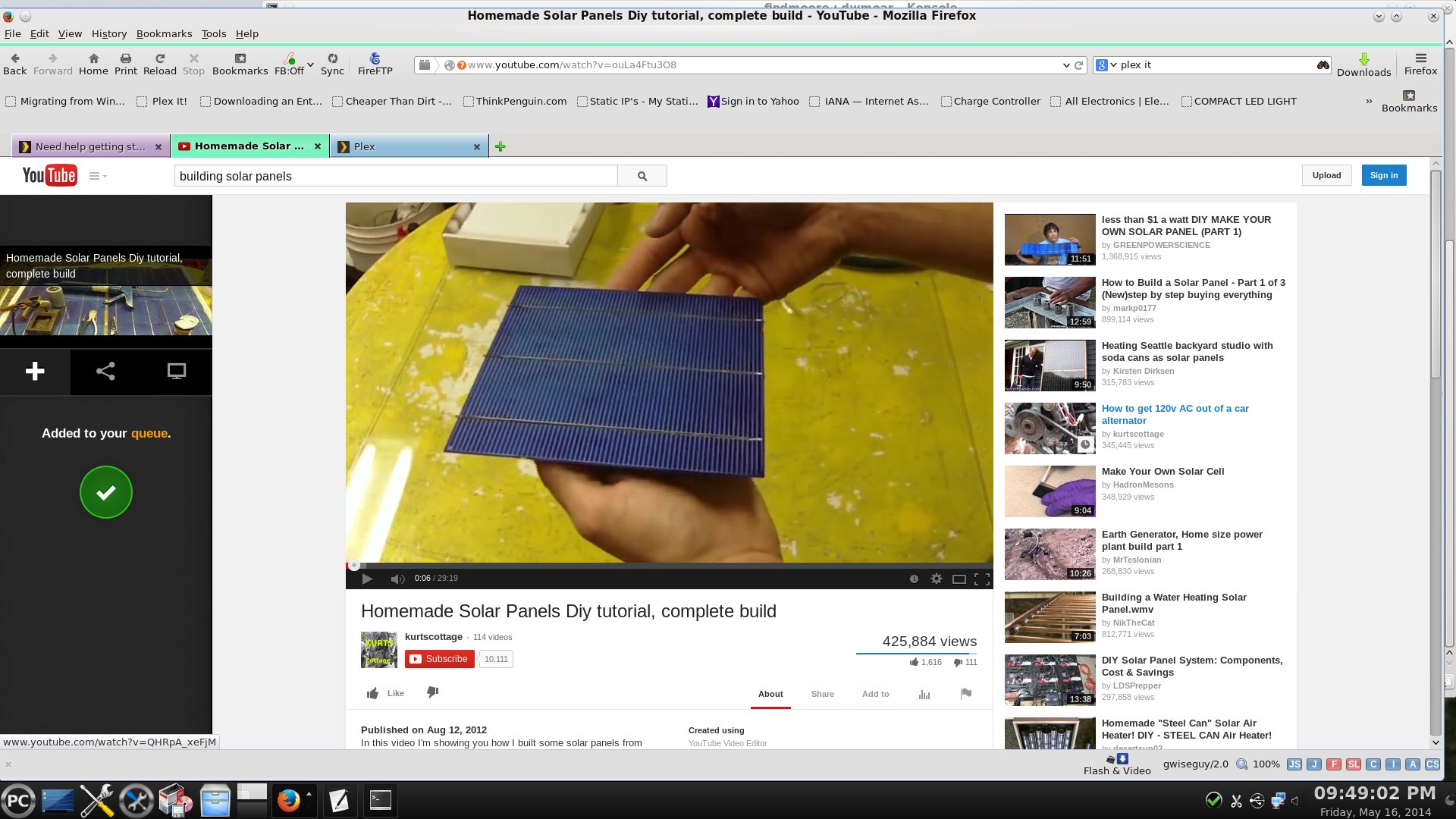 At this point, I wanted to see if I was streaming the video to my Roku box. I went to the Plex channel on my Roku box, and sure enough, there was the video I queued. When I finished watching my YouTube video on my Roku box, I deleted it from the Roku query. You now have Plex Media Server running on your PCLinuxOS machine. The possibilities are almost endless on what and where you can stream to. |