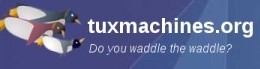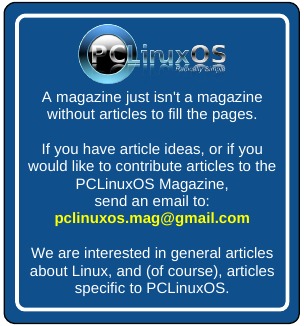| Previous
Page |
PCLinuxOS
Magazine |
PCLinuxOS |
Article List |
Disclaimer |
Next Page |
My Screen Is Way Too Dark When Booting To PCLinuxOS.
|
|
by AndrzejL So your screen is normally bright, but for whatever reason when you boot up to PCLinuxOS the brightness level is very low? Try this:
1) Install xbacklight via Synaptic. [root@wishmacer backlight]# ls –full /sys/class/backlight total 0 lrwxrwxrwx 1 root root 0 2012-11-04 02:10:05.023004946 +0000 acer-wmi -> ../../devices/platform/acer-wmi/backlight/acer-wmi/ lrwxrwxrwx 1 root root 0 2012-11-04 02:09:09.784000471 +0000 intel_backlight -> ../../devices/pci0000:00/0000:00:02.0/drm/card0/card0-LVDS-1/intel_backlight/ [root@wishmacer backlight]# 5) Now, you need to find the correct command to use. We are going to push the variable into the correct folder. The variable and the folder will be different on all machines, but I think it's safe to assume the variable values go from 1 to 15. 
6) So, knowing that, let's try the intel_backlight folder first: echo -n 15 > /sys/class/backlight/intel_backlight/brightness This, however, didn't go so well. [root@wishmacer backlight]# echo -n 15 > /sys/class/backlight/intel_backlight/brightness bash: echo: write error: Invalid argument [root@wishmacer backlight]# 7) So let's try the acer-wmi folder: echo -n 15 > /sys/class/backlight/acer-wmi/brightness BINGO! The screen became bright.
8) Now that you know what folder/file to modify, try changing the variable from
15 to a different value and see if you get better results with other numbers.
See if you can go to 16 or 14, for example. |