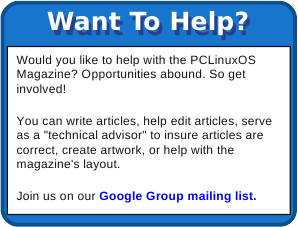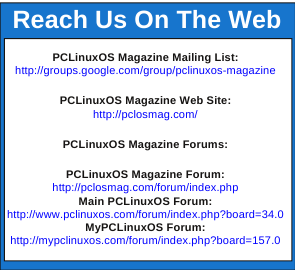Gnome 2.3: Metacity Window Manager
by Darrel Johnston (djohnston)
Metacity is a lightweight window manager written by Havoc Pennington from Red Hat. The first version was 2.3, which was released in 2001. It is implemented with the GTK+ 2.x toolkit, and so integrates well with the GNOME 2.x platform. In fact, the intention is to remove the traditional separation between window manager and desktop, and present to the user a single desktop interface. Before the introduction of Metacity in GNOME 2.2, GNOME used Enlightenment (e16) and then Sawfish as its window manager.
Metacity was the window manager used by default in the GNOME desktop environment until GNOME 3, where it was replaced by Mutter.
From the Gnome 2.2 Release Notes:
"GNOME 2.2 officially incorporates the Metacity window manager, a fully integrated window manager that uses GTK+ for UI elements, communicates tightly with the panel and other desktop elements, and is configured straight from the GNOME preferences dialogs.
At the same time, all interaction between the window manager and the desktop is done via documented standards (see Section 6 ― Standards Compliance), so you can substitute the window manager of your choice from a long list of available options: Sawfish, fvwm2, icewm, Waimea, Openbox, are just some of them."
Metacity window manager is the default in PCLinuxOS Zen Mini edition. In the window below, I used wmctrl to show the window manager in use.
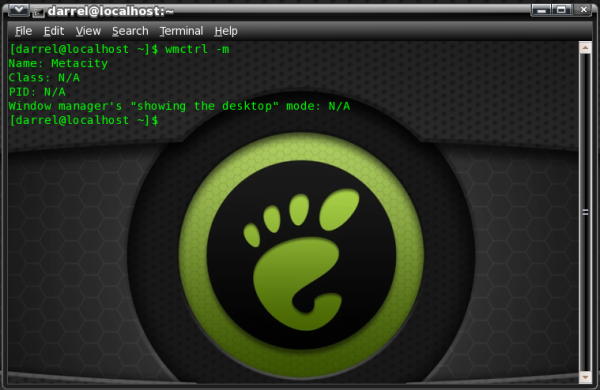
To configure the Metacity settings, you can open a terminal and enter gconf-editor. The Gnome Configuration Editor window will then appear. You can get the same results by launching the Configuration Editor from the menu, System > Preferences > Configuration Editor. Once launched, open the apps folder in the left pane, then scroll down and open the metacity folder to see the configuration categories.
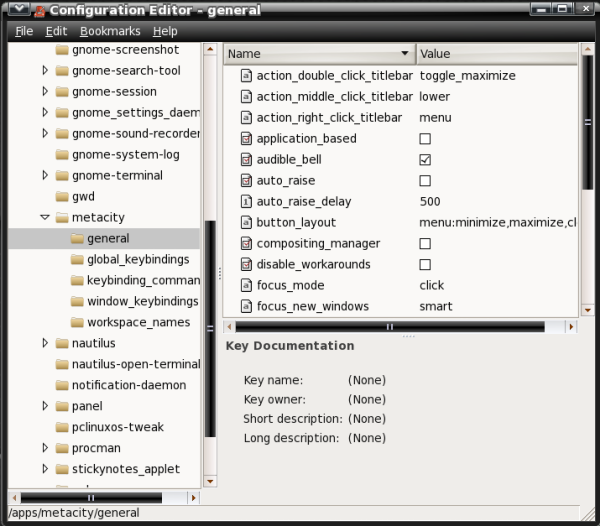
The general category gives us access to the compositing manager option as well as a few other audio and visual options.
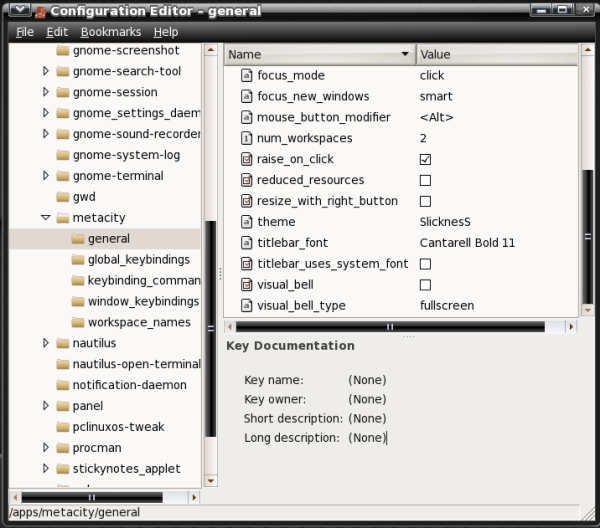
To change the values in any entry, double-click the entry in the right pane and a preferences dialog window will appear for that entry. The choices will be different for each entry, depending on whether the values are boolean, integer or a string value. In the window below, we see a string value entered for workspace 1 under workspace_names options. Although “Desktop 1” is the new value entered, it could be any descriptor.
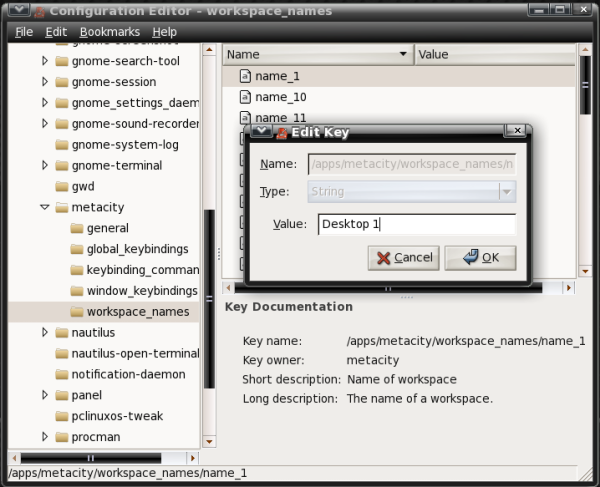
To see a few more options, and to more easily configure Metacity, we can install the package pclinuxos-tweak. After installing the package, we can launch it by going to the menu, System > Administration > PCLinuxOS Tweak. Then navigate in the left pane to Desktop > Windows. In the window shown below, I have just clicked the Enable Metacity’s Compositing feature box. A dialog window immediately appears with the message “To enable the compositing feature of metacity, you should manually disable Visual Effects in “Appearance”.
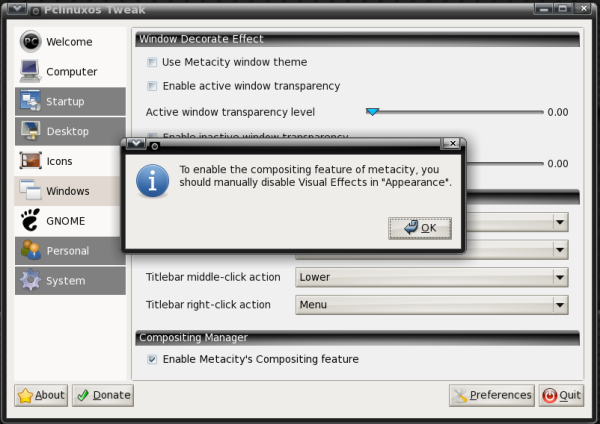
The dialog window is referring to a tab which no longer appears in the Gnome Appearance Preferences settings unless compiz is enabled. (From the menu, System > Preferences > Appearance).
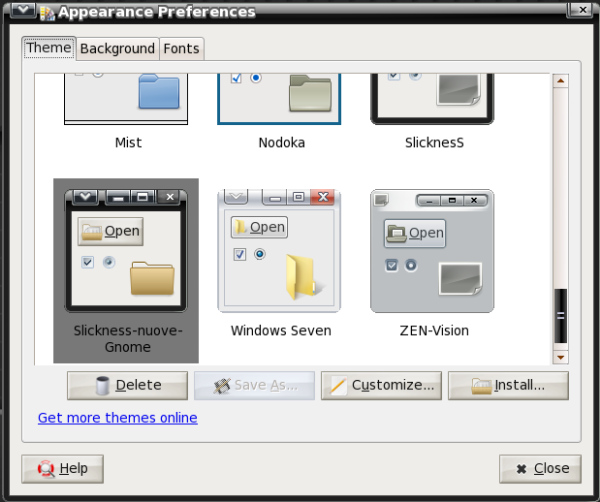
Using the PCLinuxOS Tweak tool, we can set transparency levels for active and inactive windows, enable or disable use of a Metacity window theme, enable or disable compositing and set window titlebar actions with just a few mouse clicks.
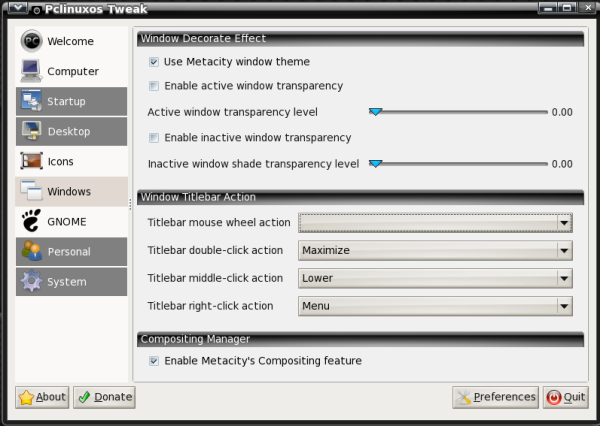
And, going back to Gnome’s Configuration Editor, there are five options for the PCLinuxOS Tweak tool listed there.
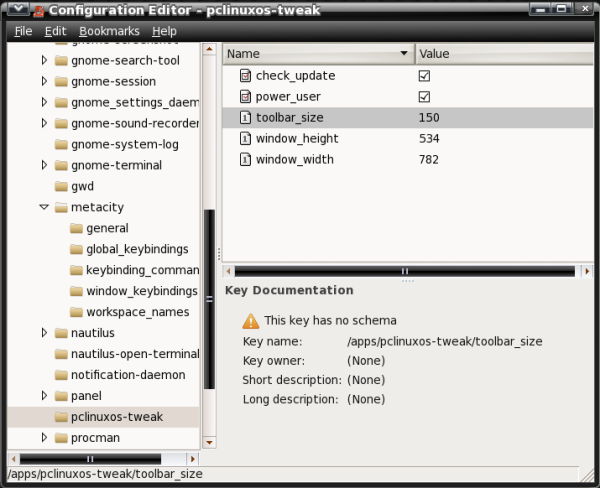
The addition of the
pclinuxos-tweak package gives us a few more Metacity
configuration options we don’t have in Gnome’s
Configuration Editor.