Type in Multiple Languages with SCIM
By Juan Saravia (Mechatotoro)
As it is well known, many modern languages are written with Roman letters. However, if you are a user who must type reports or create presentations in a language that employs a different writing system, you do not have to pay a lot of money to be able to produce such documents. Whether that language is Japanese, Chinese, Thai, Korean or Hebrew, PCLinuxOS has your back covered. Yes, in some simple steps, you can enable your computer to handle a wide variety of writing systems thanks to SCIM, an input method editor (IME) that interprets what you type on your keyboard and converts it to the language of your choice.
Installing SCIM in PCLinuxOS 2011.6 KDE
The installation process of SCIM does not require highly-advanced skills. If you can use Synaptic and a text editor like KWrite, you are good to go. First, you launch Synaptic to retrieve the required packages and their dependencies from the PCLinuxOS repository. This is the list:
1. SCIM(the input method editor)
2. SCIM-bridge
3. SCIM-bridge-gtk
4. SCIM-bridge-qt4
5. SCIM-input-pad
6. SCIM-m17n
7. SCIM-tables
8. UIM (a multilingual library)
9. SCIM-UIM (a wrapper)
10. Fonts (fonts-ttf-japanese, fonts-ttf-korean, depending on the language that you need)
*Note: If you need to work with Japanese, you will also want these packages:
1. Anthy (another Japanese IME)
2. SCIM-anthy (a wrapper)
3. Canna (one more Japanese IME)
4. SCIM-Canna (a wrapper for Canna)
5. SCIM-tables-ja (required for Japanese)
Once you have downloaded and installed all the packages, you must add some lines to a system file called i18n. To find it and edit it, click on the menu and go to More applications> Terminals>Konsole.
When you see the prompt, type the command su and enter root’s password because you need root privileges to modify the file.
You must now enter the command cd etc/sysconfig and hit enter to go to the directory sysconfig, where i18n is located.
Now, you must edit the file. To do so, type kwrite in the prompt and hit enter to fire up the editing application. You will see something like this:
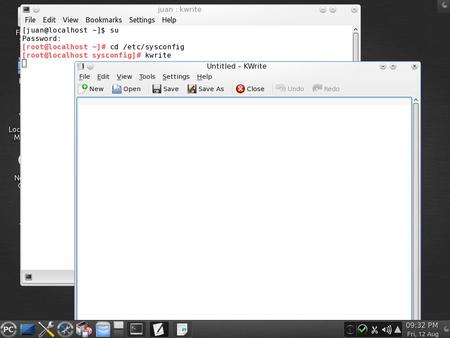
You need to open i18n, so click the “Open” button. The contents of the directory will display and you will be able to see the file there.
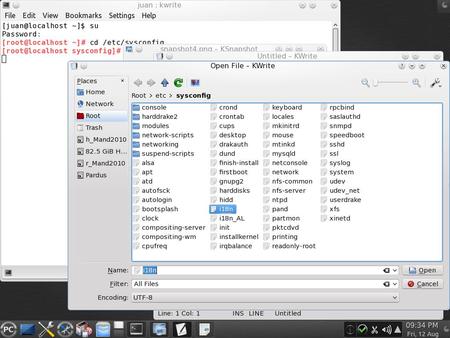
Click on it to open it. All you have to do is append these four lines to the end of the text that you see:
XMODIFIERS=@im=SCIM
GTK_IM_MODULE=scim-bridge
QT_IM_MODULE=xim
XIM_PROGRAM="scim -d"
Simply copy/paste them so that everything looks like this:

Save the file. With that action, the installation process is finished. Log out and back in to activate SCIM. You can configure the input editor by going to Menu>More applications > Configuration > SCIM Input Method Setup.
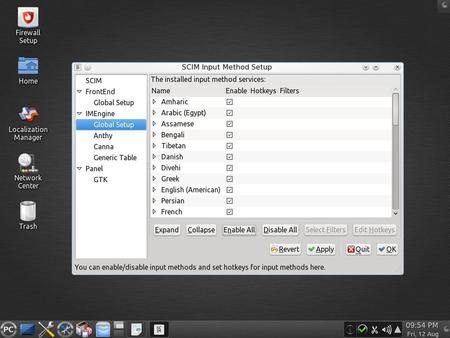
Configuring SCIM
You have several options on the left panel to make SCIM behave according to your needs.
Front End>Global Setup lets you select your type of keyboard and assign shortcuts.
In IMEngine, you can check the boxes to select as many languages as you need.
Panel, on the other hand, lets you configure the behavior of the language toolbar. It is a good idea to keep the default option (“on demand”). This way, you will only see the IME when you want to work with it.
If everything went as expected, when you open Writer in Libre Office, you will be able to toggle the SCIM toolbar on and off by pressing CTRL + SPACE. You can move it, so place it where it does not get in your way. An advisable place to keep it is above the system tray since it will appear there every time you toggle it on.
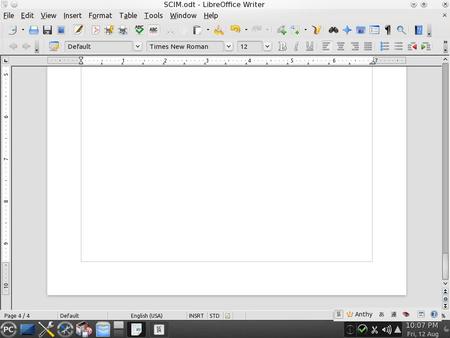
As you type, the letters that you input will automatically convert to the writing system of your choice. When you are done, you can use the shortcut CTRL+ SPACE or choose “English keyboard” to toggle the IME toolbar off.
Not only does SCIM transform your keystrokes when you work with Writer, but it will also perform its magic in Impress, Spreadsheet, and even as you browse the Web with Firefox, which is certainly convenient. Therefore, do not despair, international users of PCLinuxOS with SCIM, you can recover the joy of typing in many other languages easily and free of charge!