Remove Video Logos With Avidemux
by Daniel Meiß-Wilhelm (Leiche)
Translated from German by longtom
We can talk about some of the other Avidemux filters and what they do later. But probably one of the most sought after filters is one that helps remove unnecessary or unwanted logos from a video.
Start off by loading the video into Avidemux.
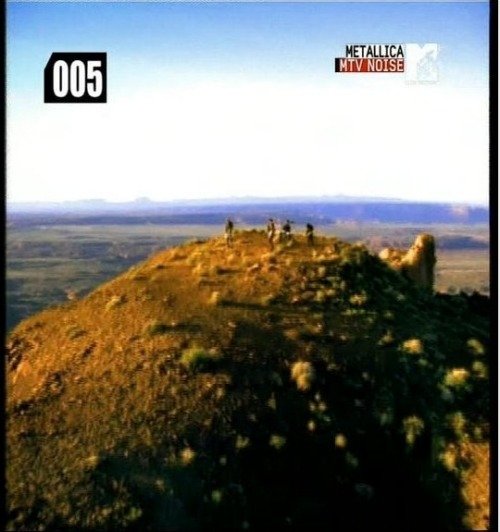
I don't mind the MTV logo, but this ugly counter certainly doesn't need to be there. So we need to go to "Video > Filter" and choose "Miscellaneous > Mplayer delogo." Double click on the filter, and the following window opens up:
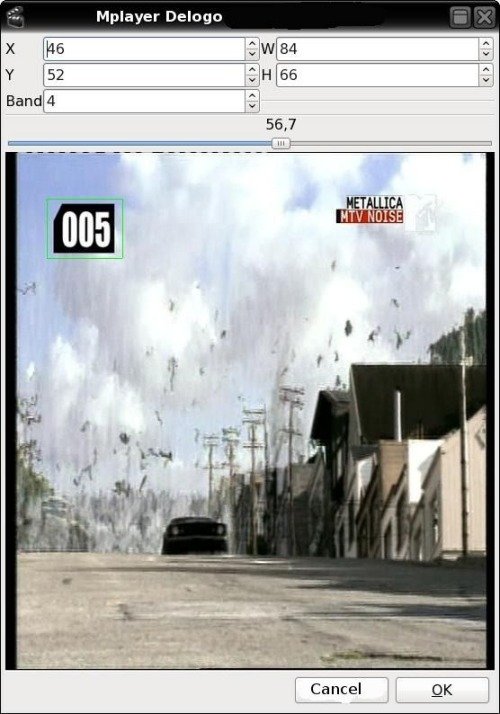
Use the slider to find a spot where you can see the logo well.
Change the values at the top of the screen to define the logo that you wish to remove. X moves the selection to the left and right, Y moves the selection up and down, W zooms/unzooms the selection length wise, and H zooms/unzooms the selection height wise.
It is important to make sure that the selection is an even number to avoid high CPU activity. We click OK to confirm our selection. Close the Video Filter Manager. Now the counter has disappeared.
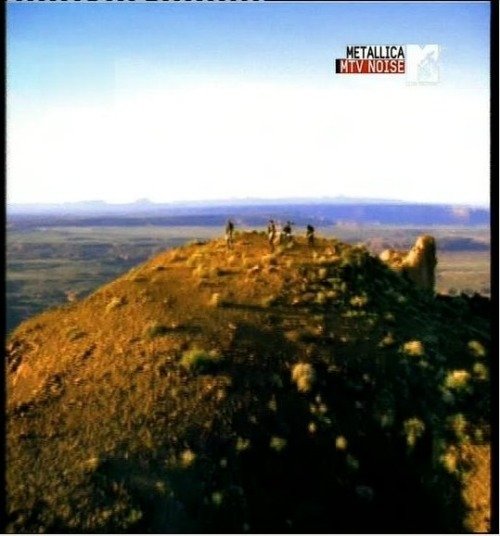
Needless to say, the filter does not let the logo disappear in its entirety.

But you can also add a logo of your own. Go to "Video > Filter" and choose "Miscellaneous > Logo".
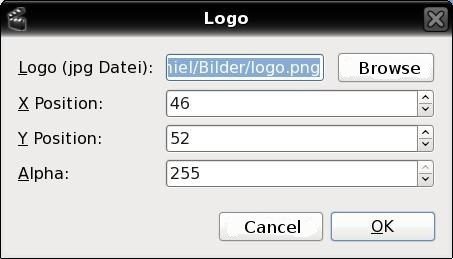
The new logo should be at the exact same place as the old one, in order to cover it. This filter only works with *.png files, which shouldn't be too big in order to display correctly.
With "Alpha" you regulate the opacity of the logo. 255 means full opacity, while 0 means full transparency.
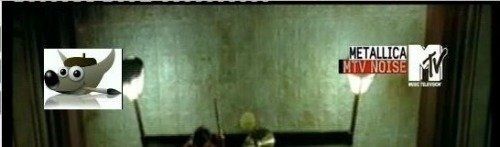
Enjoy some experimenting with this. Remember — advertising is important!