Mark's Quick Gimp Tip
The Gimp allows you to adjust an image in a multitude of ways. You can crop, align, resize, flip, brighten, darken, etc. I make frequent use of the rotate tool when I'm creating my comic features. (I sometimes need to straighten the artwork after scanning, or I simply want to adjust an element within the comic panel.) The Gimp's rotate tool is very versatile and easy to use. You can rotate a layer, selection or path. I especially like it's ability to change the pivot point of the image being rotated.
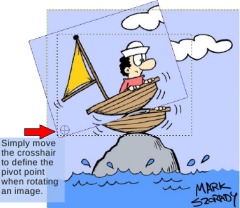
When you select an image or area to be rotated, you're presented with the marching ants outline defining the selection, and a crosshair in the middle of the selection. Simply move this crosshair anywhere within the selected region and it then defines the point from which the image is going to be rotated. In the example at right, I moved the crosshair to the lower left of the selection. You can see how the image is then rotated up and to the left, but the crosshair point stays stationary.