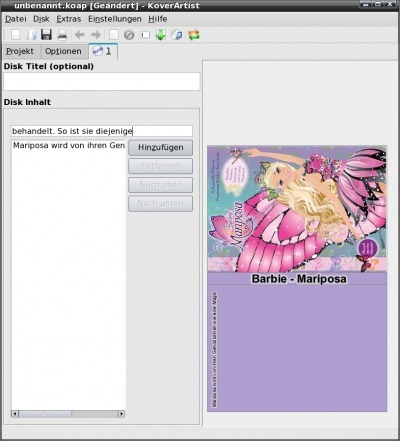DVB Streaming In PCLinuxOS
by Daniel Meiß-Wilhelm (Leiche)
Translated from German by Longtom
Let's learn what it takes to receive and process a DVBStream, and burn it to DVD in PCLinuxOS.
The programs we need to use are:
- Kaffeine
- MANDVD
- Kover Artist (optional)
The first thing we need is a program to see what is on the DVB, assuming you have the necessary hardware.
Kaffeine
Once Kaffeine is installed via Synaptic, we need to start it up.

We are greeted by the configuration assistant, which helps with the configuration. It searches the system for codecs and DBV cards. Once installed, the following start window appears (Main Menu):
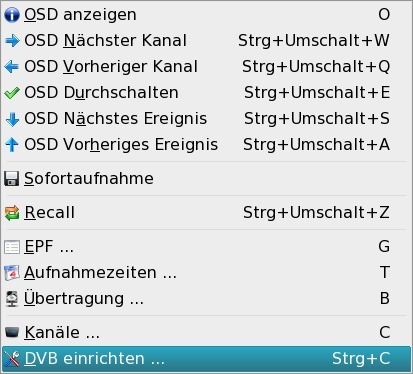
First, start your broadcast search. You click first on DVB, and after that on DVB setup.
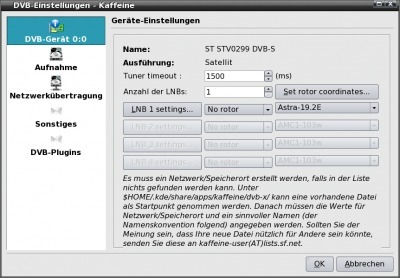
In this field you type in the satellite name.
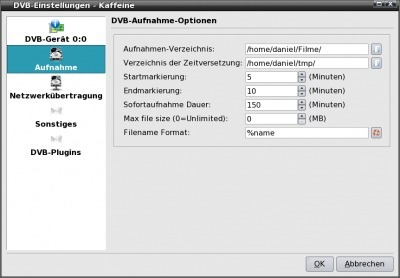
Choose "Record" on the left, and choose the record directory. Keep in mind to reserve at least 5GB for this, since the broadcast is in MPEG2 format. This is also important for a time delayed broadcast. The other items on the left are not subject to this tutorial.
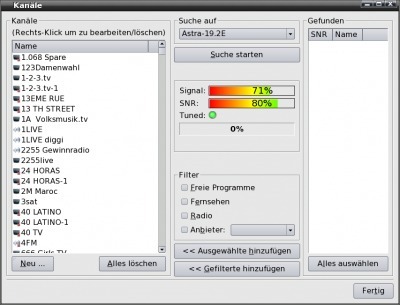
To administer and search for your channels, press "Channels" in the DVB tab. Once that is done, you can choose "Digital TV" in the main menu and you should see this:

Relevant for us is the button with the red circle. Once we are finished recording, we will get a file like Cartoon.mt2. This is not a file any DVD-player will be able to read, especially not the one underneath your TV. Even the occasional DVD authoring program might not work. That means we need a program which is able to read our stream, as well as convert it without compressing it again. There are programs around like ProjectX (not in the repos), or you could use my favourite, DVB-Cut.
DVB-Cut
Click on File > Open and select all files in order to display the m2t file. Save the index file by clicking "Ok".
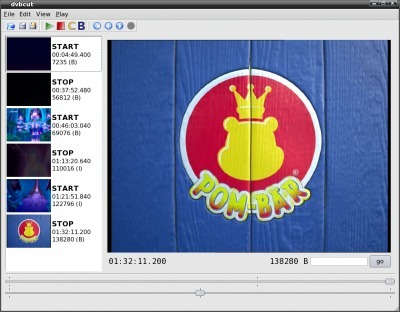
You can also remove advertising at the same time. Choose File > Export > Video and choose "Ok" in order to store your file in the source directory.
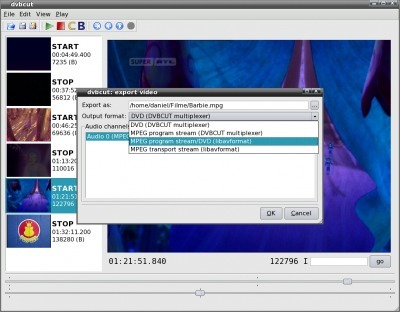
There you go. Follow the process in the displayed window. The resulting file will should be able to play in your media player of choice.
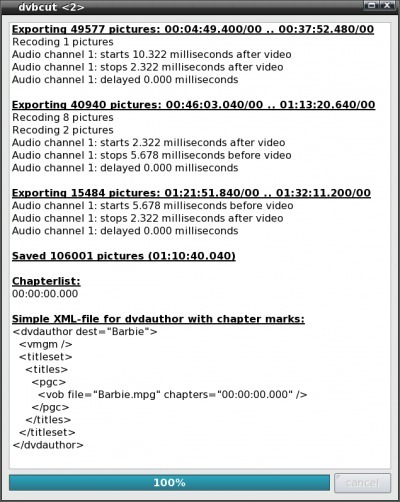
MANDVD
Even now and then, you might encounter the odd player not being able to play above file. To rectify this, we have the the DVD authoring program MANDVD.
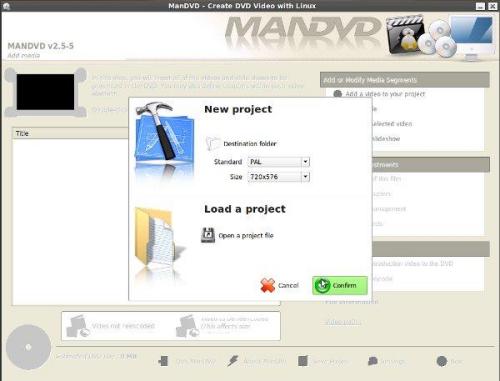
First you need to create a project directory like /home/user/DVD.
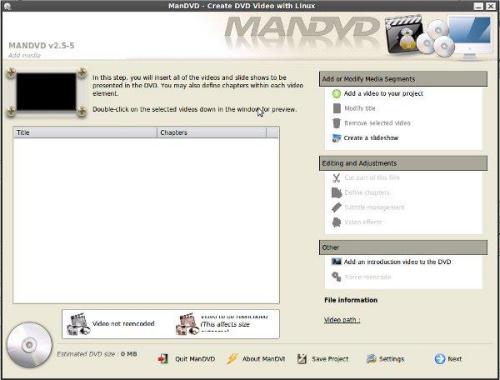
Now choose "Add a video to your project." Depending on space available, you can repeat that process.
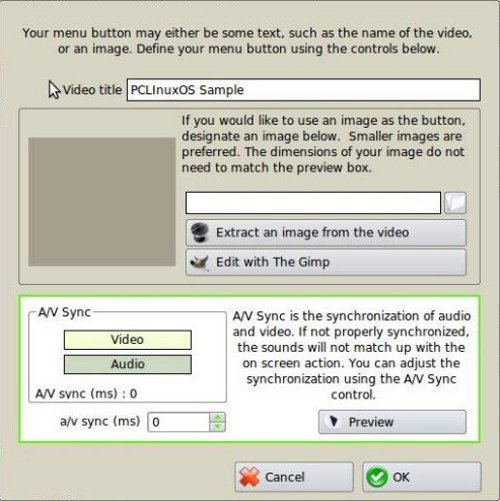
The pictures should speak for themselves. Once you have selected all your videos, click next.
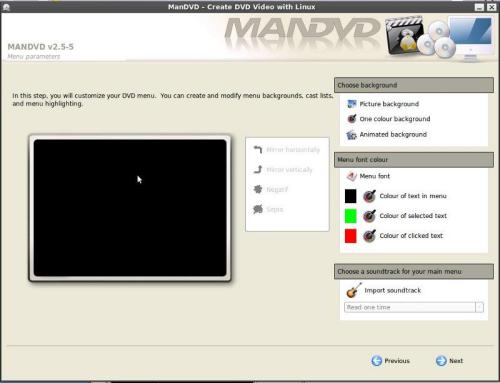
Here you choose your background, menu fonts as well as colors, etc.
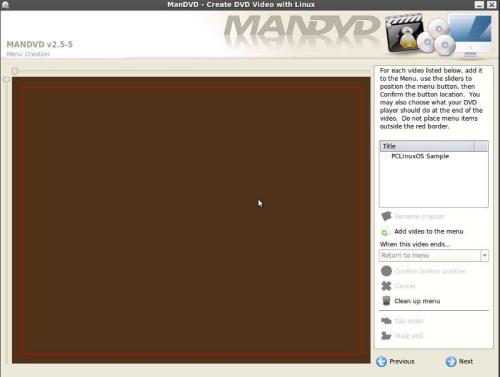
Use the sliders to define the position of your Play button. Should you have more than one video in you compilation ensure that you use the "When this video ends" fold down menu in order to choose the next video in line to be played once the first one ends.
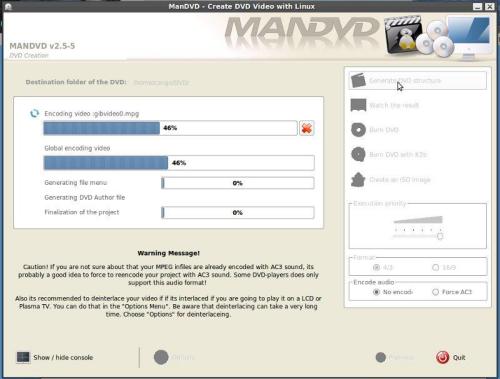
Press "Generate DVD Structure" and watch it happen.
The rest is as easy as pressing the appropriate button to either write a DVD or create an iso image.
KoverArtist
The making of a cover with the program KoverArtist can be a bit confusing, once you try to generate an index. But even that isn't a real problem.
Once we started up KoverArtist, we choose a cover. In this case, it is the standard DVD cover.
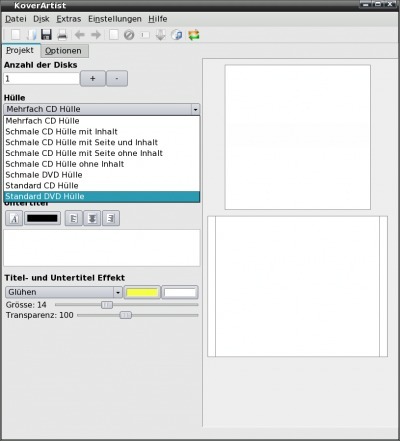
Insert the title and choose tab "Extras". The cover will be searched on the Internet, and all we need to do is to insert it with drag and drop.
Now we change from "Project" to "Options".
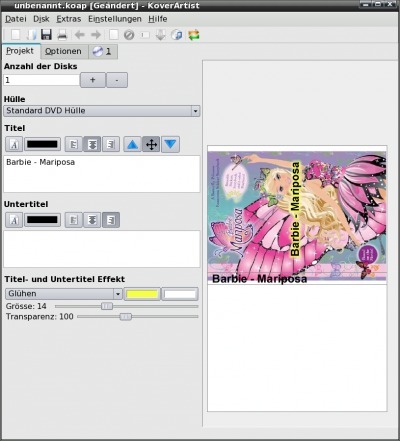
We remove the tick "Picture covers Page" and tick "Don't show title text on front page." The background color can be changed. The Standard color is white. The "Text Effect" is normally set to "none." A little border might just round it off and give it a more professional look. Let's get to the index in the next tab.
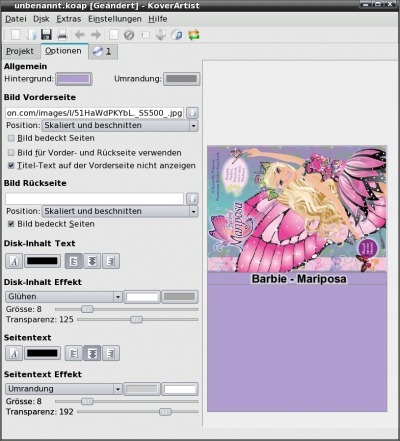
Here the drag and drop trick only works conditionally. The text line must not be too long, otherwise it might reach past the front page. We can not just remove part of the text since the second line is shown immediately. What I do is as follows:
- Remove text which is too long.
- Save project.
- Close and restart program.
- Open project and rewrite your shortened text line.