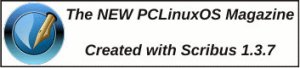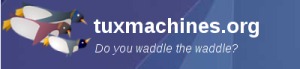Reading Barnes and Noble Books on PCLinuxOS
by Patrick G Horneker
There have always been applications for creating and viewing e-Books (mostly in PDF and various word processing formats). In recent years, a new generation of devices specifically for reading e-Books entered the consumer market.
Among the most popular devices are the Amazon Kindle and the Barnes and Noble Nook (the latter now available at Best Buy), the subject of this article.
Yes, the Nook can be used with PCLinuxOS as a USB mass storage device. What I am talking about is Barnes and Noble's software version of the Nook.
In addition to the Wi-Fi and 3G enabled device, Barnes and Noble has free downloadable applications for Mac OS-X and Windows, as well as the popular iPhone, iPad, iTouch, Android, and Blackberry. (Yes, Android is a Linux variant designed for smart phones and other hand held devices such as PanDigital's Novel, now available at Kohl's.)
You're probably wondering, where is the Linux version? The bad news is there is no official Linux version. The good news is the Windows version actually runs on PCLinuxOS!
Prerequisites
Since the Nook is a Windows application, you will need to make sure you have Wine installed. (For those of you who do not know, wine is a compatibility layer that allows Windows applications to run on Linux.)
If you do not have Wine installed, open Synaptic, then click on Search, type in wine, click on OK. wine should appear in the package list. Double click on "wine" to select that package and any of its dependencies for installation. Click on Apply to install wine on your PCLinuxOS system.
Also, you will need to be connected to the Internet to install and use this application as the eBooks are downloaded from the servers at Barnes and Noble.
Now, download the Nook application
When you surf to the Barnes and Noble homepage (http://www.barnesandnoble.com), you will notice an advertisement for the Nook prominently displayed at the right side of the home page.
You can click on that to get to the applications page. For PCLinuxOS, you will need to click on "NOOK for PC".
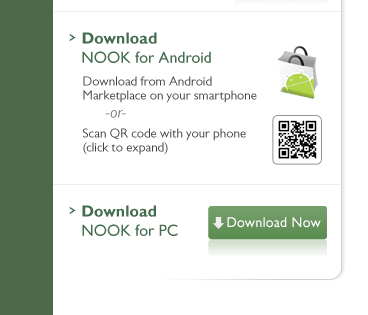
Near the bottom corner of the page you should see the link to download the installation file. This is a Windows executable file, and when prompted by Firefox or whatever browser you are using, you should save the file to the Downloads directory rather than opening it with File Roller or some other archiver that supports Windows executables.
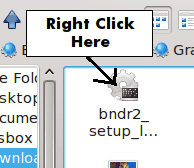
If you are using KDE, open Dolphin and then select the Downloads folder. The Windows executable should be named bndr2_setup_latest. Right click on the executable, then select Open with …, then select Wine Windows Program Loader to start the installation of Nook.
If you are not using KDE, open a terminal, then type:
cd Downloads wine bndr2_setup_latest.exe
to start the installation of Nook. Follow the instructions given in the installation wizard. Nook will install into
~/.wine/drive_c/Program Files/Barnes & Noble/BNDesktopReader
and icons will be created for the KDE and GNOME desktops.
When the installation is finished, Nook will automatically start (unless you uncheck the box that tells the wizard to start Nook) and you should see something like this:
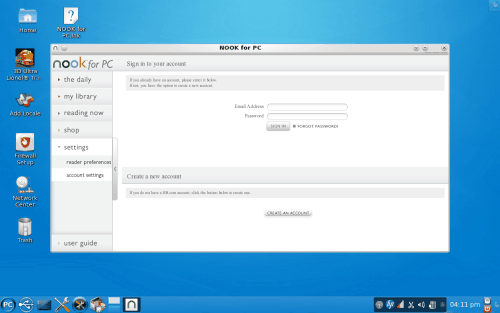
You can also start Nook for PC by selecting Wine -> Programs -> Barnes & Noble -> Nook for PC -> Nook for PC.
This initially appears as you will need to sign in to download and access your books. If you do not have an account at Barnes and Noble, you may create a user account from this screen.
You can get to this screen at any time by clicking on Settings, then selecting Account Settings.
Note: Though the application is called Nook for PC, it really should be called Nook for PCLinuxOS as this actually works here. :-)
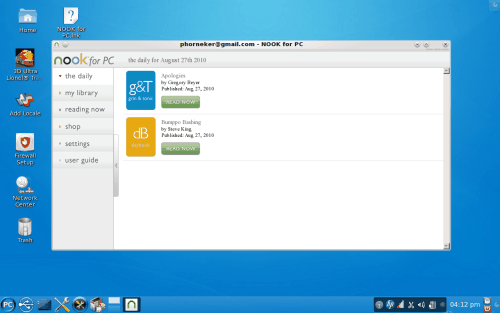
Once you have logged into the Barnes and Noble servers, this is what should appear on the screen. What you will find here are the most recently published e-books. Clicking on any of the Read Now buttons will show you a sample of the contents of the e-Book you can purchase. For example, clicking on the Read Now button under Bumppo Bashing by Steven King will give you this:
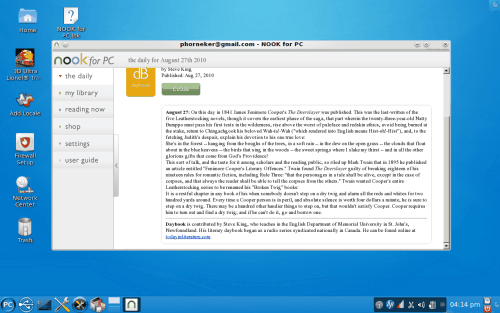
Of course, we should take a look at the User Guide to Nook for PC.
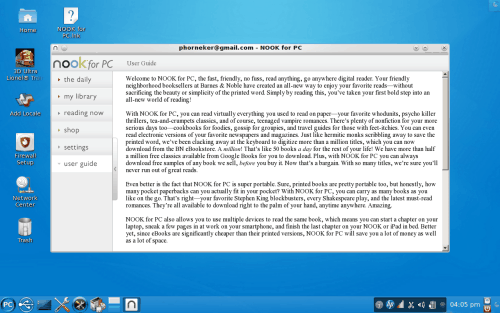
Of course, to get these e-Books, you would have to go to barnesandnoble.com to get these books. Clicking on Shop will open Firefox to the page where e-Books can be purchased (about $9.95 each for most titles).
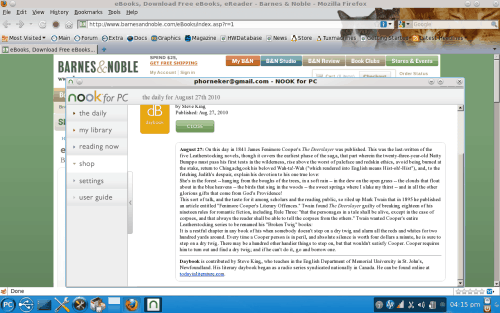
The My Library tab is where you can see what is in your library. e-Books are downloaded to
~/.wine/drive_c/Program Files/Barnes & Noble/BNDesktopReader
For each item in the list, you can choose to read a sample, download the e-Book, move the book to your archive, or show details about the book.
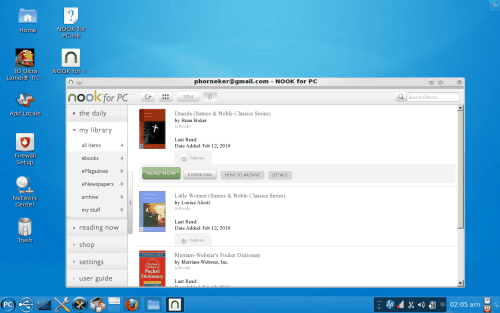
If you have downloaded a copy of the e-Book, the Download button will now say Remove Local Copy. Clicking here will remove the local copy of the book from your hard drive.
To log out of the servers, you will need to select Settings -> Account Settings and click on Logout to close the connection to the Barnes and Noble servers. After that you may close the application as with any other window (usually with Alt-F4 or by clicking on the close button).
About the e-Books
I went to the e-Bookstore, logged into my account from Firefox, and then discovered that the books are downloadable in the standard ePub format, so any tools you may have that support the ePub format can also be used to read e-Books purchased from Barnes and Noble.
This means you can install and use Lucidor to read e-Books, and Sigil to edit them. Both of these applications are installable from Synaptic. Open Synpatic, click on Search, type epub and press Enter to find these packages, then select the packages and click on Apply to install.
Lucidor can be launched from the Office menu.
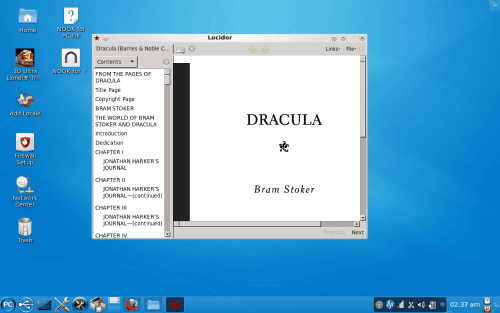
This is Dracula as rendered by Lucidor. If Nook does not work out, you can always use download your e-Books from any bookstore website such as Barnes and Noble that you can download in ePub format.
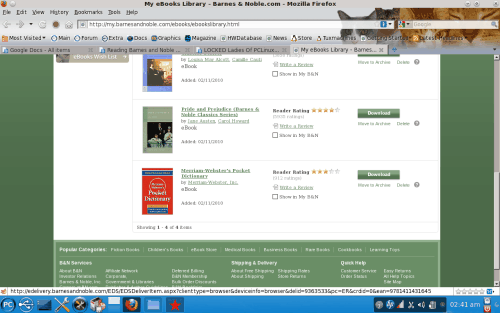
In this example, I am logged into the Barnes and Noble e-Book store where I can download the Merriam Webster's Pocket Dictionary in ePub format. Unlike some places such as iTunes, once you have purchased titles, you can download the same file as many times as you need to. This is very useful if you have to restore e-Books for a replacement reader, or if you purchased a new e-book reader, or if you wish to read e-Books from your PCLinuxOS machine. Think of this as a restore from backup plan for e-Books.
Since this is Firefox, e-Books are downloaded to the Downloads directory. On my laptop, I have e-Books stored in Documents/Lucidor directory. Once I download the books, I transfer the books from the Downloads directory to the Documents/Lucidor directory before opening them with Lucidor using any file manager or a command line from a terminal window. (Lucidor uses the Documents/Lucidor directory by default.)
Sigil can be launched from the File Tools menu. This is intended for publication of your own e-Books, you can use this to open any book downloaded from the store to see how the book was structured and created. (Sigil will be used when I do an article on creating and editing ePub files.)
Other e-Book Readers
As I mentioned earlier, the Nook, Amazon Kindle and Sony's line of e-Readers are USB mass storage devices to PCLinuxOS. To store these e-Books, the gadgets use internal flash memory (or depending on the device, SD/MMC and Memory Stick cards as well.)
This means you can transfer ePub, PDF, and ASCII text files to these devices for reading the same way you would with a memory card reader or a flash drive.
PanDigital has a e-Book reader called the PanDigital Novel (appropriately named) that uses the Barnes and Noble servers for its e-Books. This is an Android device (read that as a commercial product running an embedded Linux kernel and running applications written in Java) that is a much better alternative to the iPad. The device operates off a Wi-Fi connection, with no provision for a 3G or 4G connection.
The PanDigital Novel is available from any Kohl's department store, or you can order online here (Kohls.com). Regular price is $259.99, but more often than not, it can be purchased at a sale price. I mention Kohl's as it is the place to get this device without having to order it online.
Amazon Kindle can be purchased locally at Target.
The Nook can be purchased locally at Best Buy, as well as Barnes and Noble.
Viewing e-Books with Firefox
In addition to the gadgets and the E-Book readers, you can also view e-Books (in the ePub format) with Firefox. Select Tools -> Add-Ons from the Firefox menu. Then the Add-ons dialog box appears, type epub in the search box.
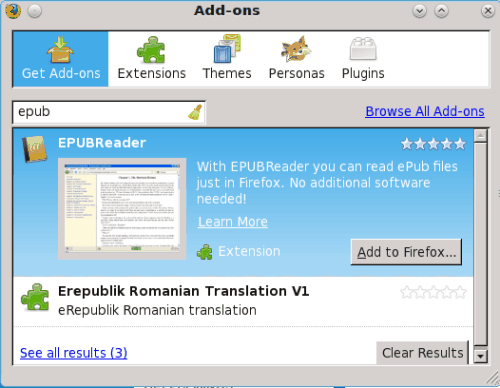
Here, the EPUBreader extension is highlighted as it is the first item to appear in the search results. Click on Add to Firefox … to install the ePub extension. After installation, you will be prompted to restart Firefox for the extension to be active.
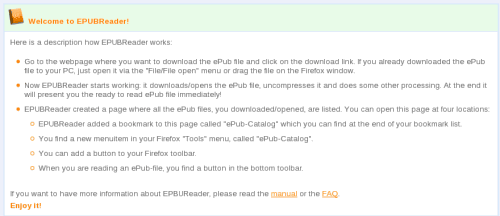
After you restart Firefox, the above page should appear in Firefox in a new tab. You may close the tab to get rid of the message. Firefox is now ready to display e-Books in the ePub format.
If you have this extension active, downloading books from the Barnes and Noble account will cause the books to be displayed in Firefox rather than downloaded to your hard drive. To download e-Books with EPUBreader active, hold down the Shift key and click on Download to download the file to the Downloads directory.