Mark's Quick Gimp Tip
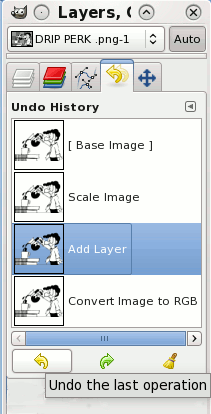
If you're like me and have used any number of photo editing applications over the years, you're aware that most allow you to set the maximum number of undo levels at 99 or 100. The Gimp is different and a bit more sophisticated. It allows you to set the maximum amount of memory to use for undoes and set the minimum undo level. The default setting is a minimum 100 undo levels which is more than enough for anyone. And The gimp allows you to use up to 64 megs of RAM for undoes per image. If you exceed this memory allocation, the oldest undo points will be deleted. If you're lucky enough to have a a lot of memory, simply up your allocation if you think you'll need it. You can select undo in one of three ways. From the menu, select Edit > Undo. Or, use the keyboard shortcut of Ctrl + Z. But by far, the most helpful method is the Undo History Dialog. The tool panel is on the right side and its icon is a yellow arrow pointing to the left. This handy tool panel gives you a thumbnail of each editing step the user has completed. You can jump backward as many steps as you want simply by clicking on the thumbnail of that step. Each step is labeled as to the editing action that was taken. So, don't worry about making a mistake when editing in Gimp! You've got plenty of undoes available!