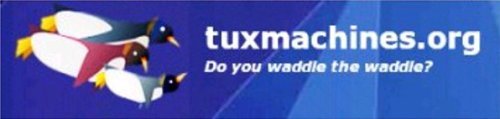Adding Media Players for Storage Media
From the PCLOS Wiki (courtesy of Davecs)
The first thing you need to do is run the KDE Control Centre. From the "PC Menu" you select System -> Configuration -> Control Centre. Once it is running, you select Peripherals -> Storage Media. You will see something like this:
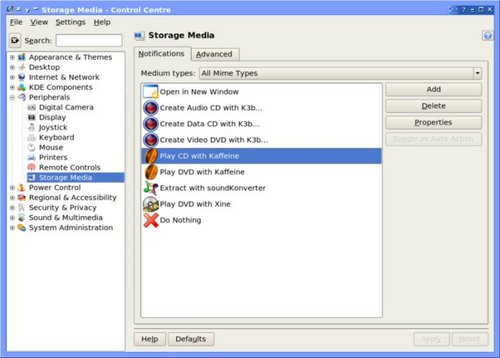
When I first did this, I did not see the entries for Kaffeine. What I will demonstrate is how I added Kaffeine in order to play Video DVDs.
The first thing you need to do is to select the media type you want. You click on the pull-down menu that reads "All Mime Types" and in my case, I selected "DVD Video Disk".
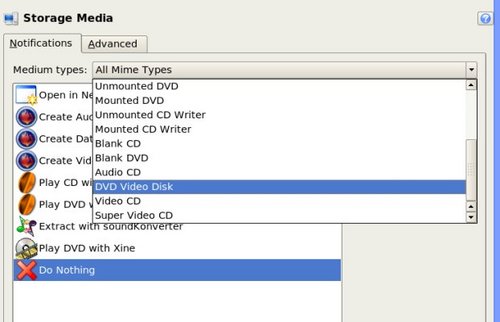
You now see the available entries for the type of media chosen, in my case Video DVDs. The one I wanted was not there, so I had to click on "Add". This brings up this dialogue:
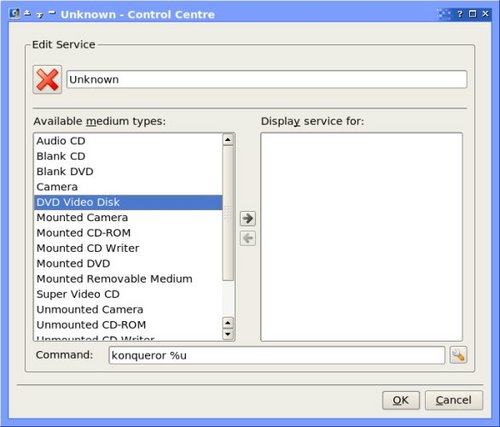
Notice that I highlighted DVD Video Disk again, then I had to click the little arrow pointing to the right in the area between the two lists. The next thing to do is to click on the "Spanner" / “Wrench” button just above the "Cancel" button.
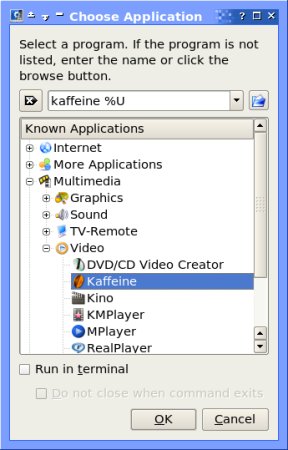
Then you have to find the program you want. It will be in much the same place as it is on the PC Menu, and you open up submenus by clicking on the little plus signs. As you can see, I found Kaffeine in the list. Once you have the program you want to use highlighted, click "OK".
Going back to the previous dialogue, you will notice at the top left that the icon changes to the Kaffeine icon, and where the text box next to it says "Unknown", change it to what you want it to read. In my case I changed it to "Play DVD with Kaffeine", before clicking on "OK".
When you get back to the original Control Centre program, you will see a button marked "Toggle as Auto Action". If you want one of these things to happen automatically when you plug in your media or put in your DVD/CD, you need to highlight it, and use this button to mark it as the Auto Action default. If you would rather see a dialogue box when you plug something in, then highlight the one that is already marked, and click this button to unmark it.
Finally, just click on Apply and you're done!